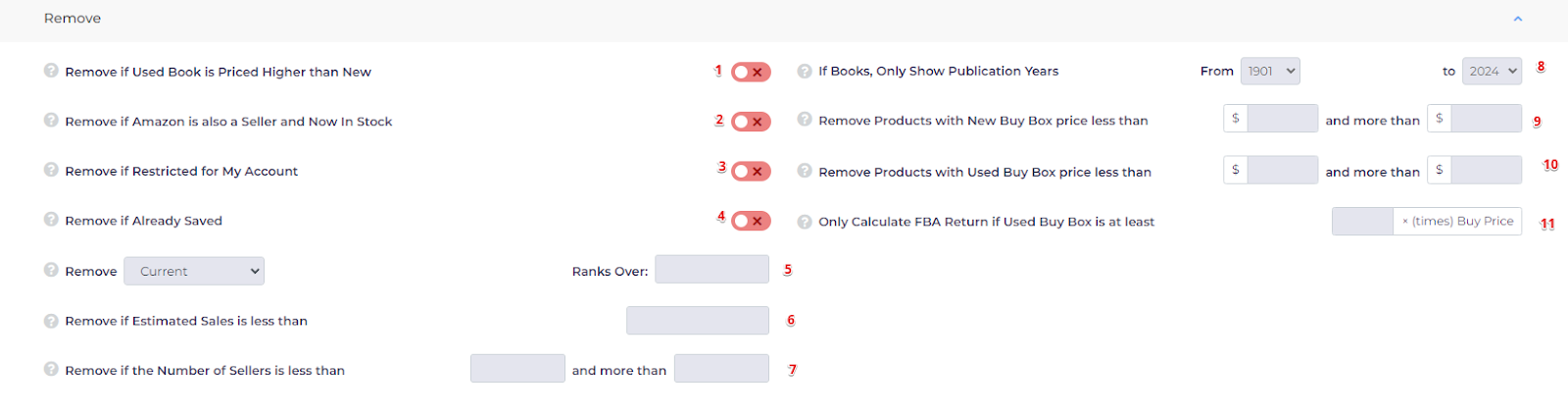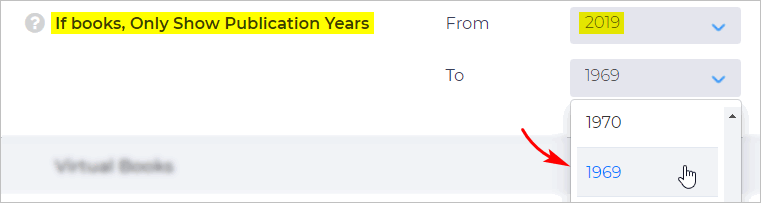This article will walk you through applying filters within the Library Search feature.
In the filters section, you’ll find several expandable subsections, each offering a variety of filtering options. These include:
- Source Price Adjustment
- Remove
- Virtual Media
- Cost
- Profit & ROI
- And Other Filters
Please note that this guide is only for Filters within Library Search. If you’d like a comprehensive guide on how to initiate a Library Search Scan, click here.
Source Price Adjustment
Search sources that offer a discount. With lower costs, you'll be able to achieve your ROI objectives.
- Enter the desired store price discount (field 1).
- Enter the desired store price discount (field 2).
- Enter the desired store price discount (field 3).
- Enter the shipping of extra % on top of the product cost (if any).
- Enter a sales tax figure for your jurisdiction. If you enjoy tax-exempt status or live in a jurisdiction with no sales tax, leave the field blank.
Store Price Reduction values will be generated separately but will be calculated together.
For example, if you input 10% on field 1, and 20% of field 2. a 10% discount value will be generated and displayed under the Discount and Taxes column in View Library, and a 20% discount value will also be displayed there.
However, both values will contribute together towards the Gross Profit/ROI calculations.
Remove
The Remove section contains filters that omit items from search results based on the criteria you enter into a field.
Based on our experience, you shouldn't activate too many Remove filters on a search. If heavily filtered, you could miss out on some worthwhile items.
The Remove panel has 11 filters. Each filter is described briefly below.
Remove if Used Book is Priced Higher than New
Toggle ON the switch (blue) to remove items if the Used Book Buy Box is higher than the New Book Buy Box as most buyers won't ever buy Used over New in this case.
Remove if Amazon is also a Seller and Now In Stock
If you select this filter, we'll try to check if Amazon is also a seller on the listing and currently in stock, and remove the product from results if you like to avoid these kinds of scenarios
Remove if Restricted for My Account
This filter can be helpful if you want to stay away from Amazon Products which require approval via Seller Central.
Remove if Already Saved
This filter can be useful if you want to stay away from products which are already in your Saved Folders.
Remove Ranks Over
Remove items from the search that don't meet your product rank threshold.
- Click the box beside Remove. A drop-down menu displays. Select a time period: Current, Average 30 day, or Average 90 day.
- Enter a figure in the box Ranks Over. Rank measures product sales compared to other items in the same Amazon category.
Remove if Estimated Sales is less than
Here's a tool to remove products with insufficient monthly sales.
This is the minimum number of sales per month you need to consider a product viable. If Amazon's Monthly Sales are less than this figure, the product is not included in the search results.
Remove if the Number of Sellers is less than
Omit items based on the number of people who sell that product. You might want, for example, to avoid any product sold by 100+ vendors. Too much competition, perhaps.
Leave the first field blank or add a small number if you want to avoid products sold by too few people.
If books, Only Show Publication Years
- Select a publication period for the books you want to search.
- Use the drop-down menus to select the From and To years.
Remove Products with New Buy Box price less than
Do you want to sell a new book worth $6? Probably not.
Set a floor price on new books that you want to search. You can also set a ceiling price (optional).
Remove Products with Used Buy Box price less than
This is almost the same Remove Products with New Buy Box price less than but with a slight twist. These filters affect used books.
Set a floor price on used books that you want to search. You can also set a ceiling price (optional).
Only Calculate FBA Return if Used Buy Box is at least
This filter helps you focus on profitable items. To set up:
Enter a decimal number in the field.
The algorithm compares Amazon's buy box sales price with the amount you have to pay to buy the item. The algorithm will then generate a ratio.
If that ratio is equal to or greater than the decimal number in the field, the item stays in the search results. If the ratio is less, the item is removed from the search results.
Virtual Media
These two toggles solve an interesting problem by creating phantom virtual books to compare against to gauge potential for sale.
For Used - when Buy Box Holder is NOT FBA, create a Virtual Product to Calculate ROI at a % Less Than the (New) Amazon Buy Box Price
The first toggle is for used books. Sometimes there is no FBA seller, and there is an opportunity to be that seller. Insert a % less than an Amazon New price you think an MF purchased Used book may sell at, and we'll do calculations using a Virtual Product to determine your ROI.
The second relates to New books.
For New - when Buy Box Holder is NOT Amazon or FBA Seller, create a Virtual Product to Calculate ROI using the List Price
When Amazon is not holding the Buy Box, we use the lowest MF New Price, and the List Price to create a Virtual Product to determine potential ROI. You should also check if there are other FBA sellers to determine with better accuracy if you should buy.
Costs
The data you enter in these fields comes from your own research or experience. Estimates can be used, but ultimately you need good data to make smart decisions.
The two fields capture the costs needed to prep a product and then ship it to the Amazon facility that handles your items. Perhaps you do this work at home or pay a prep and ship house. In either case, there is a cost and it should be included here.
- Enter the cost to prepare a book for shipment.
- This figure is difficult to measure accurately. This is hard to quantify, however to assist in working out an accurate ROI, entering an approximate cost per lb to ship into Amazon will help. Maybe you would like to enter something like 0.8 or 1 here, which translates to 80 cents or $1.00 per lb. Enter whatever works for you.
Profit & ROI
These tools are the engine of your business. Learn to use them correctly, and you might be humming down the highway of life.
The profit & ROI section has five filters.
Only keep data if Gross Profit is at least
Enter a dollar figure in the field. This is your dollar profit threshold.
If a product is not expected to generate this dollar profit after a sale, it's removed from the search results page.
Only keep data if Gross ROI is at least
Enter a number in the field. This is your gross ROI percent threshold.
If a product is not expected to generate this ROI after a sale, it's removed from the View results page.
Also Show if Trade In ROI is at least
Toggle ON this switch if you are interested in Amazon's trade-in program.
Enter the minimum ROI percentage you need to make a trade-in viable for you. The search results will include trade-in opportunities based on this ROI threshold.
Only Show if Trade In ROI is at least
This switch is a little different from Also Show if Trade In ROI is at least.
Toggle ON this switch to only show books which have an Amazon trade-in value that meets or exceeds your ROI threshold. As these are so rare, it is not recommended to use this and expect many results.
Only keep data if Profit Margin is at least
Here you can set the minimum margin threshold. Margin is calculated as Gross Profit / Amazon Price. For example, write 30 if you want to only look at products with at least 30% return on the net sales of the item.
Other filters
Within the Other Filters section, you can find the out-of-stock filters.
Click here to learn more about the advantages and details of these out-of-stock filters.
What’s Next?
You might want to check a series of articles below to maximize your sourcing strategy: