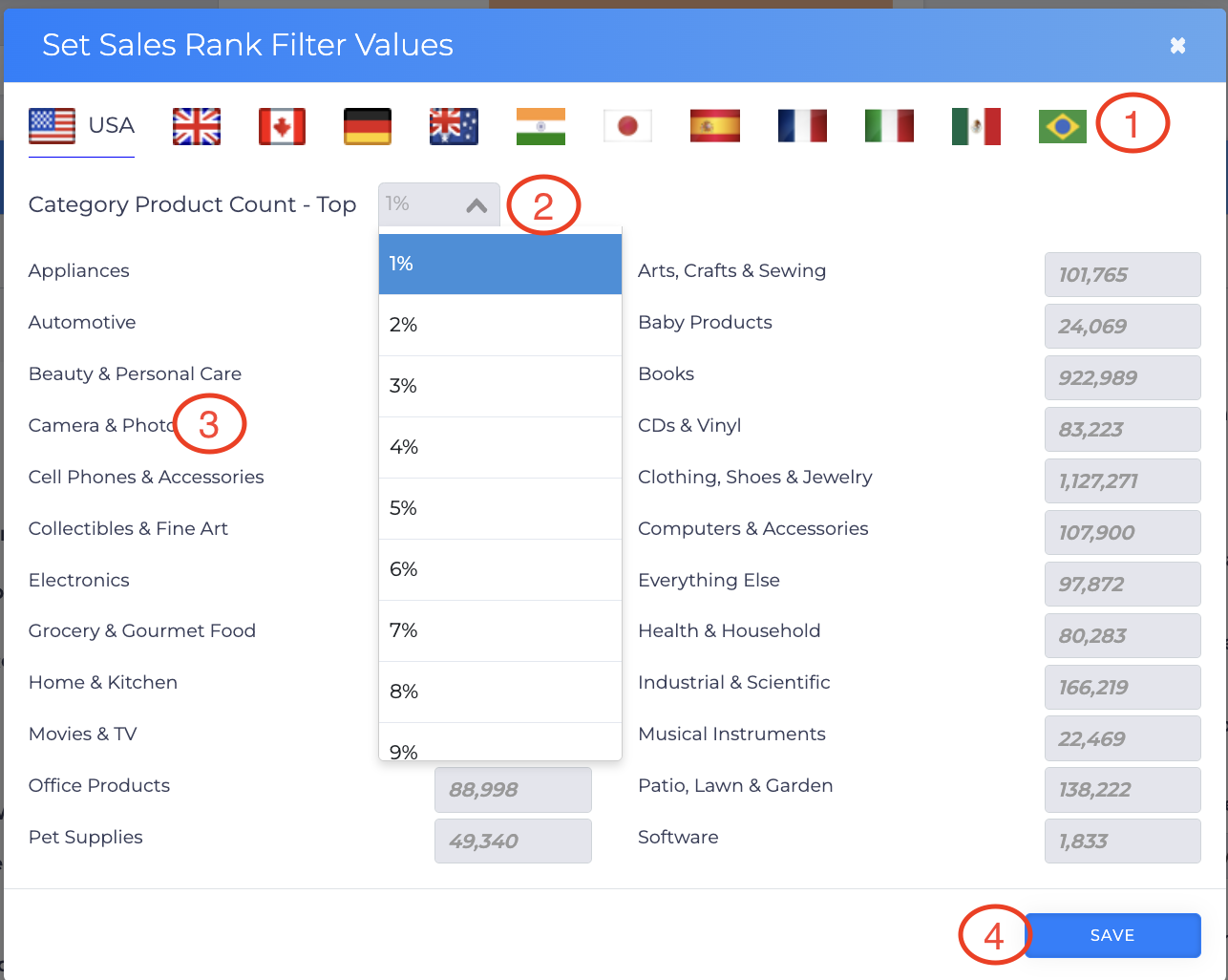In this article, we're going to go through the various filters available for you to use and utilize within the Amazon Flips page.
To view the filters, head over to the bottom half of the Amazon Flips page where the filters are located.
Within the filters section, you’ll find various subsections that, when expanded, reveal the filters. These include:
- Analyze Price During These Timeframes.
- Reduce Number of Results.
- And Decide What to Show.
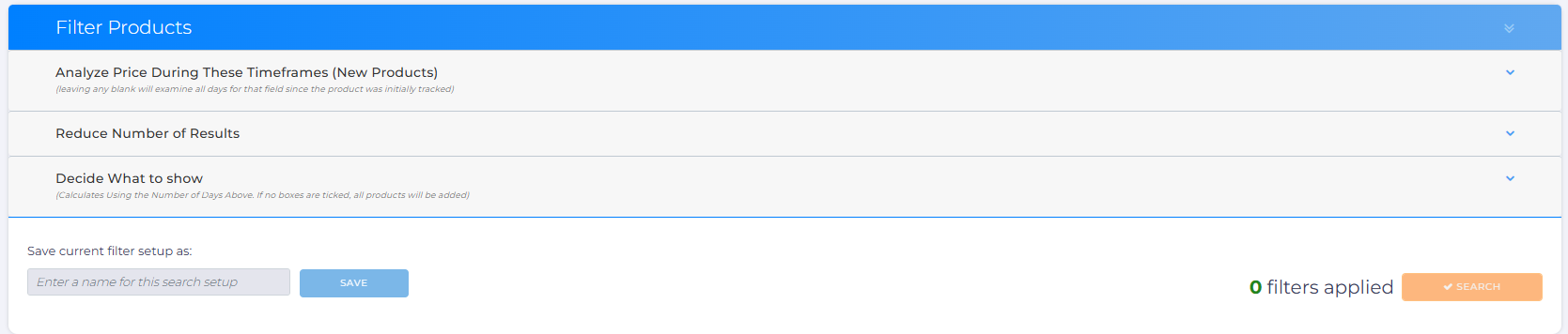
Please note that this guide is only for Filters within Amazon Flips. If you’d like a comprehensive guide on how to initiate an Amazon Flips Scan, click here.
Analyze Price During These Timeframes
Within this section you can set the timeframe in which you would like the scan to Analyze.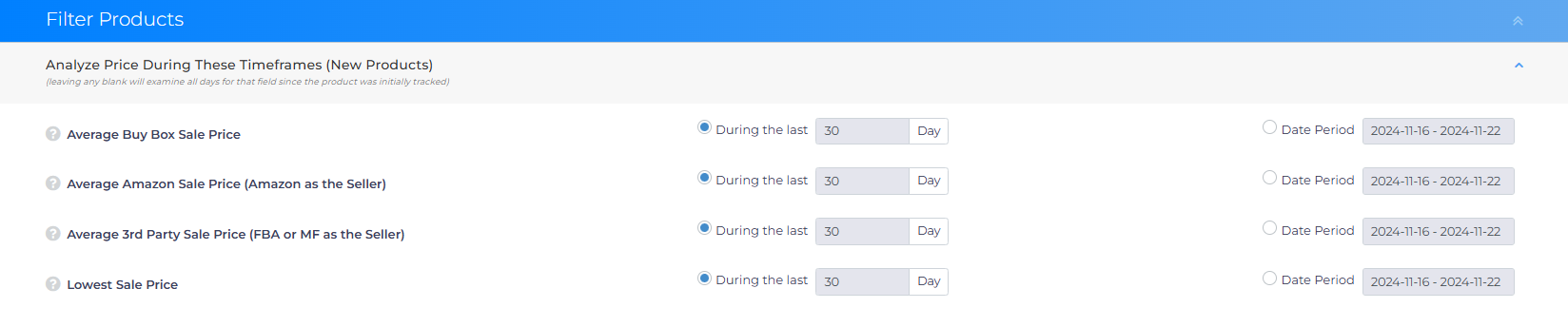
Please note that, if you leave any of the fields here as blank, the scan will analyze the data for all days since the products were initially scanned by any users for up to 1 year.
Average Buy Box Sale Price, as shown below, allows you to decide the timeframe in which Tactical Arbitrage calculates the Average Buy Box Sale Price.
Same with Average Amazon Sale Price (Amazon as the Seller), Average 3rd Party Sale Price (FBA or MF as the Seller), and Lowest Sale Price.
Reduce Number of Results
You can find the usual conventional filters which will filter out results based on the filters that you set. Each filter is described below.
Remove Ranks Over
Use this to remove items from your search that don’t meet your product rank threshold, allowing you to skip products that rank poorly on Amazon. Here are three ways to set a rank threshold:
Click the box beside Remove to display a drop-down menu, then select a time period: Current, Average 30-Day, or Average 90-Day.
With the toggle switched to the left, enter a value in the Ranks Over box. This number represents the product’s rank compared to other items in the same Amazon category.
Toggle the switch to the right, then click the As Per Settings button. This opens the Set Sales Rank Filter Values pop up, where you’ll find default threshold values for a wide range of products.
Set Sales Rank Filter Values
You can customize the values on the Set Sales Rank Filter Values pop up. Once set, use these values for every search.
- Open the Set Sales Rank Filter Values page.
- Select your base country by clicking a flag.
- Click the box beside Country Product Count - Top. A drop-down menu displays.
- Select 4, 7, or 10%. Choose 4% if you want a high threshold that targets top ranked products (and generates fewer search results) or 10% if you want a low threshold that includes less popular items (but generates more search results). Or, choose 7% because you like the middle of the road.
- Inspect individual line items that interest you and make sure the auto-generated threshold figures make sense to you.
- Click Save.
Remove if Estimated Sales is less than
Here's a tool to remove products with insufficient monthly sales.
This is the minimum number of sales per month you need to consider a product viable. If Amazon's Monthly Sales are less than this figure, the product is not included in the search results.
Remove if the Number of Sellers is less than
Omit items based on the number of people who sell that product. You might want, for example, to avoid any product sold by 100+ vendors. Too much competition, perhaps.
Leave the first field blank or add a small number if you want to avoid products sold by too few people.
Remove if Number of Reviews is less than
This filter can be helpful if you prefer to sell items that have a history of selling on Amazon.
You may fill this in with any number you choose but remember that the higher number of reviews you may significantly lower the results you receive. Especially in certain categories.
Remove if the Number of Product Variations is more than
Use this to remove items that have over your specified number of variations. Sales information is aggregated across all variations, so items with less variations will have less diluted sales figures.
Remove if Restricted for My Account
This filter helps you avoid Amazon products that require approval through Seller Central.
Remove if Already Saved
Use this filter to exclude products that are already in your Saved Folders.
Remove if Rating is lower than
This filter can be helpful if you want to stay away from poorly rated products. For example you may want to choose products with 3 stars or more. You may also use a decimal point. E.G. 3.2.
Remove Products where the Average New Sale Price is less than
Discard any results for products where the Average New Sale Price for the requested period is below the entered amount in the field shown below.
Remove if Amazon has been in Stock or More over the last
Use this filter to only look at any results where Amazon is in stock less than a certain % of time over a period, great for finding items to track.
Remove if Amazon has Not been in Stock over the last
Use this filter to look at results where Amazon was in stock over a period.
Please note that if more days are entered than data provides for the product, the maximum number available will be analyzed.
Decide What to Show
The time frame for all the filters in this section will be based on the Analyze Price During These Timeframes settings, if any are configured. If no filters are activated, all available products will be included.
Show If the Average 3rd Party Sale Price when Amazon is Out of Stock
This filter allows you to, as the name suggests, show products if the average 3rd party sale price when amazon is out of stock is a certain multiplier of the Amazon sale price.
To activate, simply enter in the multiplier value on the field shown below.
And click on the toggle here.
Show If Any Average Sale Price Condition is at Least
This particular filter is quite intuitive in itself.
To activate, simply enter in the multiplier value on the field shown below.
And click on the toggle here.
Show if the Current Buy Box Sale Price is or lower than Any Average Sale Price Condition
The next filter here will add results to the View Flips page if the Current Price is at least a certain percentage set or less than the Average New Sale Price, or Average Amazon Price, or Average New Sale Price if Amazon is out of stock.
To activate, enter in the percentage on the field shown below.
And turn on the toggle here.
Analyze Every Variation
If you would like the scan to Analyze every variation, you can enable this filter by turning on the toggle shown below.
What’s Next?
You might want to check a series of articles below to maximize your sourcing strategy:
- Saving Filters and Searching
- Use the Search History feature.