How to send emails from Order Manager
Use this method if you would like to send manual emails to specific orders in the past.
Otherwise, click here to learn how to send automated emails.
To send an email manually please go to the Order Manager.
1) Please select Order(s) you wish to send an email manually to as seen in screenshot below. The order will be highlighted when selected. You can send manual emails also in bulk.
2. Click the carrot button on the top left grey box to expand a drop down menu
3. Select "Send Email"
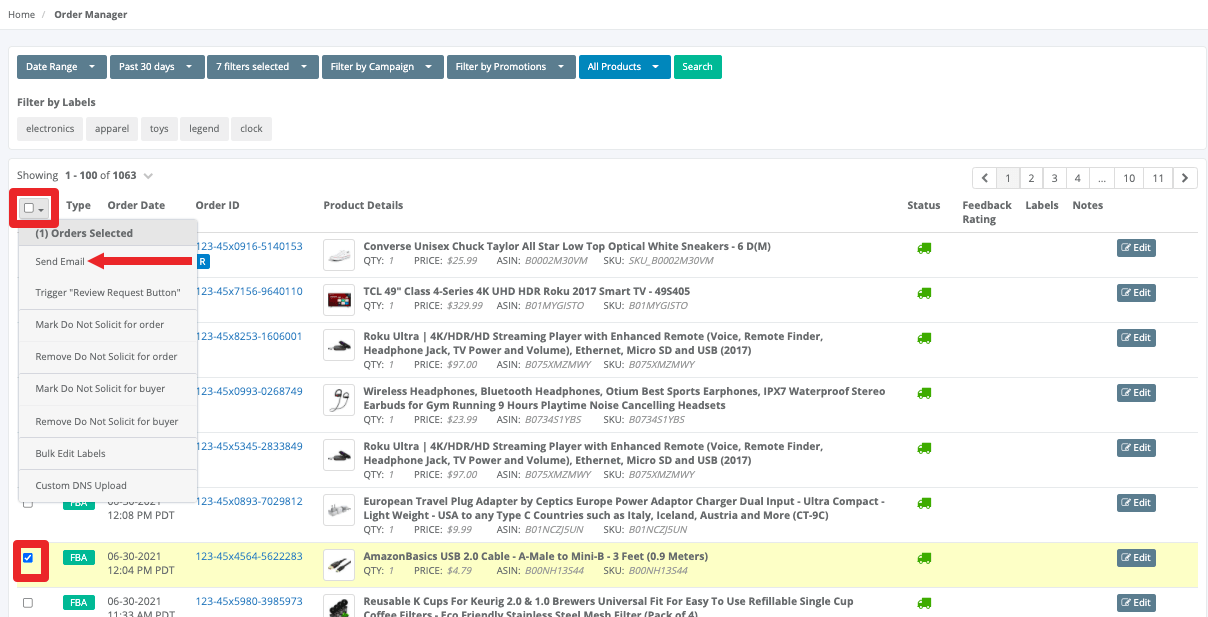
A pop up will appear when you select "Send Email"
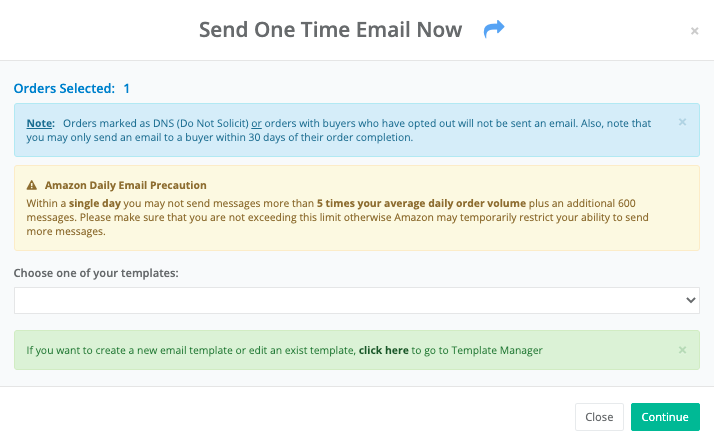
4. Select the Template you would like to use (you can create this within the Template Manager)
5. Click the green "Send Email" button on the bottom right
***Open Rates are no longer detected effective November 6th refer to this blog article.
*** Customer's Personally Identifiable Data (PID) is not allowed to be stored in our system due to Amazon's data protection policy, to learn more refer to this article.



