Using Template Manager
Navigate to Campaigns > Template Manager to create, view, and manage your saved templates.
Template Manager lists all the templates you have created. It also provides Prebuilt templates which are TOS compliant. You can edit, clone, delete, preview, or send a test email for each template.
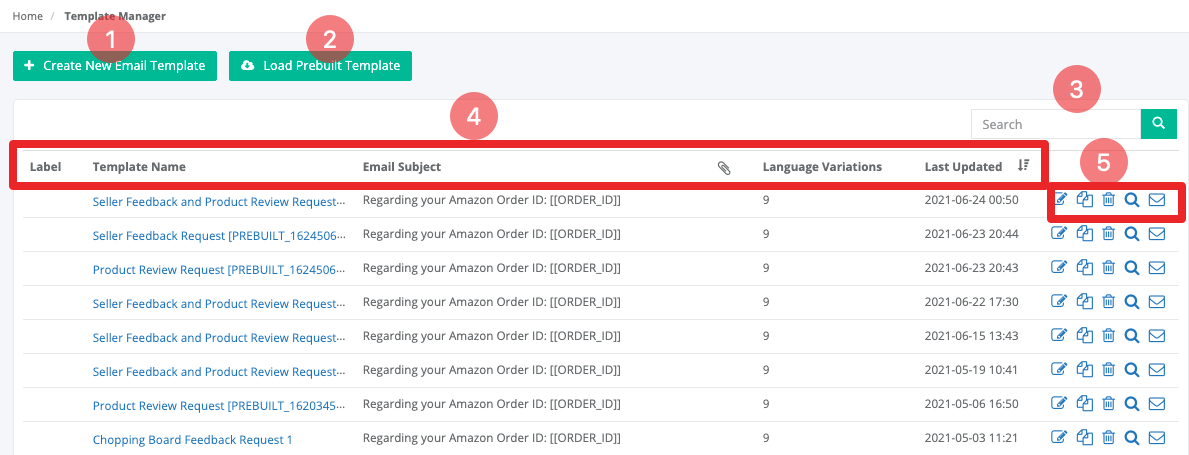
1. Create New Email Template- Clicking this button will take you to the Create Template page where you can create new Email templates
2. Load Prebuilt Template- Clicking this button will take you to the Prebuilt Template's page 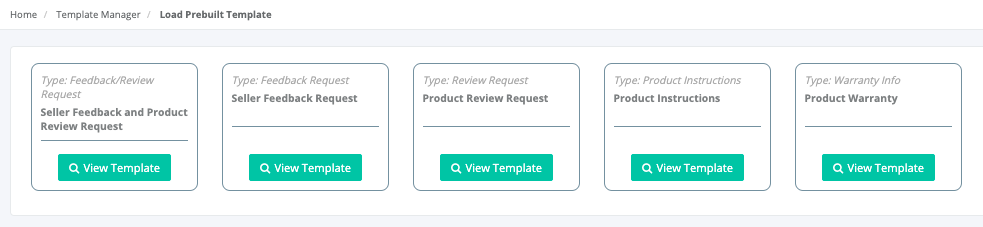
3. Search icon will help you locate the template quicker.
4. This is where Template Manager lists all your created email templates and provides a quick summary of each template.
5. On the right side of each template, there are action icons.
Edit- Takes you back to the template creator page where you can edit the template
Clone- This will make an exact copy of the current template. The new template name will have [Copy] at the end of the name. You can edit the name of the cloned template afterwards. This feature is useful when you need to make a similar template and make minor changes.
Delete- This will delete the selected template. Deleted template cannot be recovered
Preview- This will display what your email will look like when your customers open it
Send Test Email- This will send the created template to your test email account so you can see what it looks like before sending it out to your customers.



