This article explains how to use the tools in the Other Filters section. While these tools are primarily designed for advanced users who want to explore data in depth, new users can also benefit from them.
The Other Filters panel referred to here is available on the following features:
This section is divided into these groups:
- No matches
- Out of Stock
- Quantity Mismatch
- Category Unknown
- Other Amazon UPC matches
- Reverse Search
Each group is described below.

Selecting No Matches
No Match means the search could not find a product with a match at Amazon.
Most users walk away from this situation. No Match could mean you're first to the marketplace with a product (not always profitable), or (more likely) Amazon has the product, but it's mislabeled (in which case you're going down the rabbit hole in search of a solution).
- Toggle ON the first switch to include No Matches in your search results.
- Toggle OFF the first switch to omit No Matches in your search results.
- Toggle ON the second switch to include only No Matches in your search results.
- Toggle OFF the second switch to omit No Matches in your search results.

Note: For the majority of new users, we suggest leaving both toggles in the OFF position.
Selecting out-of-stock
Sometimes a search finds an item that is out of stock on Amazon. That's great news for you, isn't it? Order the product and get yourself exclusively into Amazon's Buy Box?
Maybe not...
It can also be that you've come across a duplicate of the product in Amazon's catalog, presenting itself as an out-of-stock ASIN, while a fully stocked identical product exists under another ASIN.
It's important to see if you've uncovered a gem or a dud. Doing a title search on the Amazon search page is one easy way. Perhaps you'll find the same product under a slightly different name.
Or you may discover that it is, in fact, an ASIN with a good sales history, recently out of stock, and just waiting for you to send in a shipment.
We suggest this configuration for most users who want to explore these potential opportunities:
- Toggle ON the first switch to include Amazon out-of-stock items.
- Toggle OFF the second switch. This is for specialized searches.

Also Include Quantity Mismatched Results
Quantity discrepancies typically come from Amazon serving up incorrect data (the Amazon catalog is a mess) to Tactical.
By default, the scan will try to skip such results. Toggling this option on will include such results.
Category Unknown
By using this filter, you'll see items with no category rank. It overrides and ignores both rank and estimated sales filters, while still honoring other filters you apply, such as Gross ROI.
Other Amazon UPC matches
Using this filter will show multiple rows when the source UPC matches with multiple Amazon ASINs.
Reverse Search
Here is a filter that many users enjoy.
- Toggle ON the first switch to activate a reverse search based on UPC codes.
- Toggle ON the second switch to activate a reverse search based on Title/Image.
- Toggle ON the third switch to use the current Price Adjustments set for product search for the reverse search results. Toggling this OFF will use the Price Adjustments filters set by the current settings for Reverse Search.
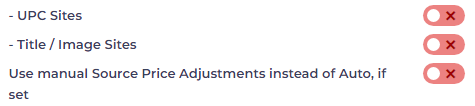
What does Reverse Search mean?
To answer that question, let's recap the steps so far:
- Select a store (or wholesaler) to search.
- Enter categories.
- Activate filters.
After setting up the search, Tactical Arbitrage finds product matches between the source and Amazon. The matches meet your profit and ROI thresholds.
Reverse Search goes one step further.
As it makes matches against Amazon ASINs, it also checks other source stores that carry the same item.
Meaning that Reverse Search expands the list of potentially profitable products by looking at many sources. It may not find a positive ROI at the store you initially chose to search, but it may find an alternate source that stocks the item cheaper.

Title Based Quantity Matching
Disabling this feature will turn off quantity extraction from the product title and treat every product as a single unit.
What's next?
Now, it's time to review the results! Check out the following articles for valuable tips to help you analyze the products effectively.



