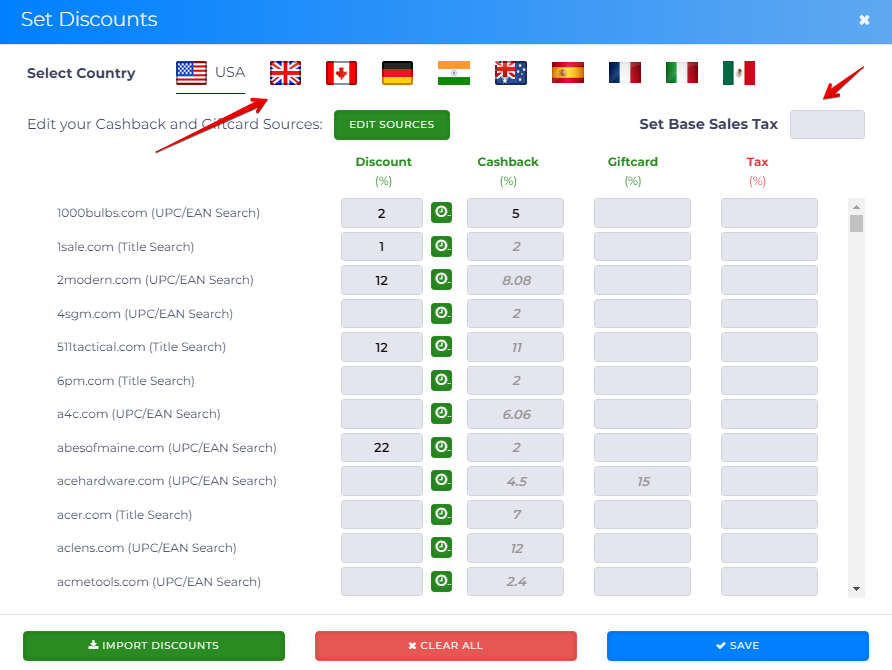In this article, we’ll talk about the Source Price Adjustment filter within the Reverse Search panel. This powerful filter is a game-changer and could easily be one of the most important tools in your product filtering strategy. When used correctly, it can help you uncover more products that meet your ROI criteria, products that others might overlook by not leveraging this feature effectively.
By factoring in store discounts, the filter helps you account for lower purchase costs. With reduced costs, you’ll have a much better chance of hitting your ROI targets and maximizing your profits.
This article focuses specifically on the Source Price Adjustments filter within the Reverse Search panel. If you’re interested in learning how this filter works in other search panels, be sure to check out our additional guides:
- Product Search Filter: Source Price Adjustment
- Wholesale Search Filter: Source Price Adjustment
- Library Search: Filters
There are two ways to set price adjustment thresholds in Tactical Arbitrage: Manual and Auto-fill. Let’s break down each option below to help you decide which works best for your needs.
Manual input
Toggle the Store Price Reductions switch to the manual entry setting.
- (Field 1) Enter any Store Discount - usually added by a coupon code at checkout.
- (Field 2) Enter any Cashback percentage if using a site like Ebates. To get these rewards after a sale, you first have to register with one or more of these companies and use their links.
- (Field 3) Enter any Giftcard percentage, for example if you found a reduced giftcard at a place like Raise.
- (Field 4) Enter a Sales Tax figure for your state. If you enjoy tax-exempt status perhaps by using a prep centre in a tax free state, or live in a state with no sales tax, leave the field blank.
Auto-fill
Toggle the Store Price Reductions switches to Auto.
Especially for Store Discounts and Tax, auto-fill feature enters any Discounts figure set by you in the Set Discounts window.
- Click the As Per Set Discounts button. A new page displays.
- Select a country by clicking a flag.
- Enter a sales tax, if required. That number auto-fills down the Tax column.
- Click Import Discounts if you have a .csv file with data.
- Click a cell and type a new number of you want to enter data.
- Click Clear All to remove your modifications but keep the base data.
- Click Save.
Currently, for USA only, Cashback and Giftcards discounts can be extracted from leading sources such as Ebates, and Raise and these can be Automatically populated from the pages you select as being a member of, or willing to buy from.
Clicking the Edit Sources will allow you to select various available cashback and or gift card services, and customize which one you would like to enable:
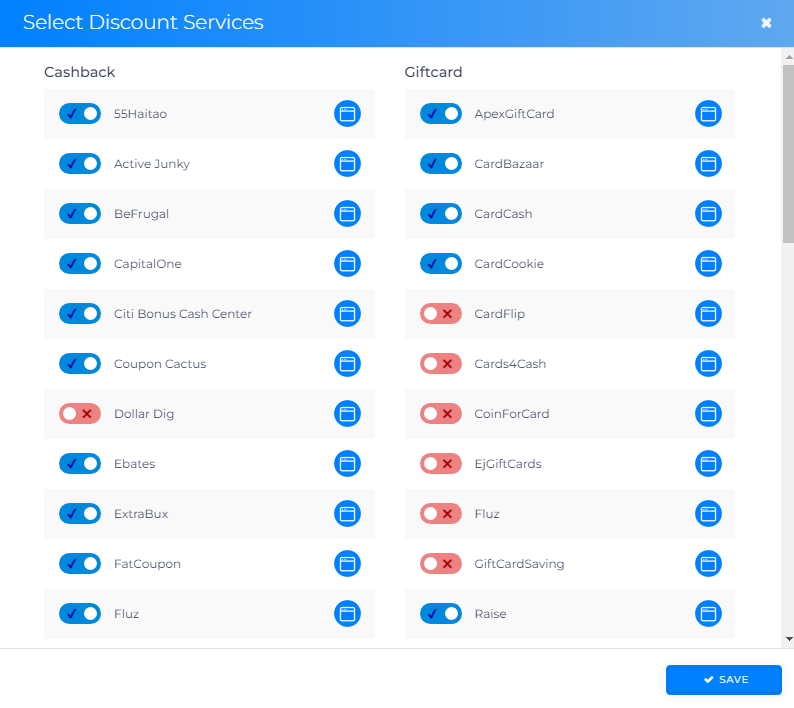
What’s Next?
Check out our Reverse Search guide to discover one of our most powerful tools!
Learn all about filtering with our easy-to-follow articles here!