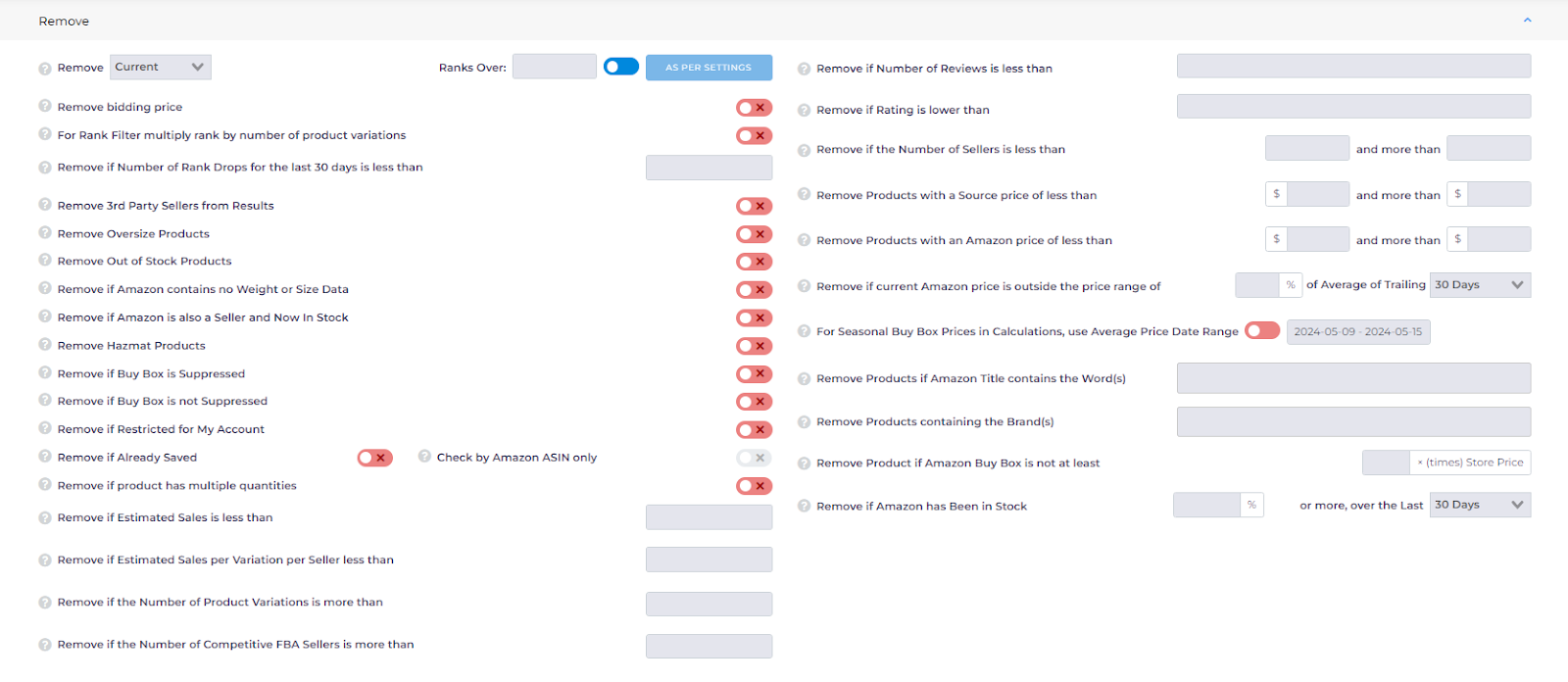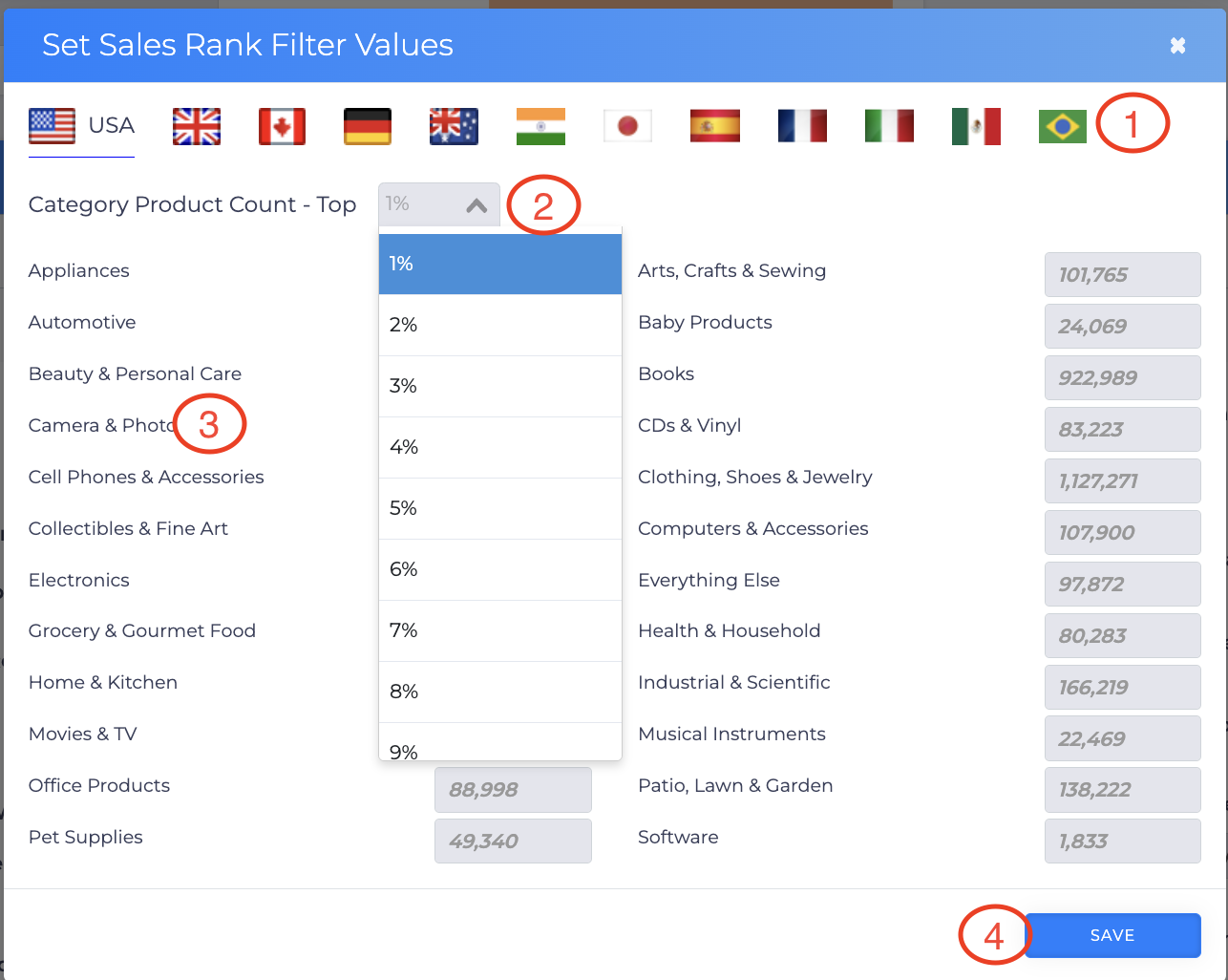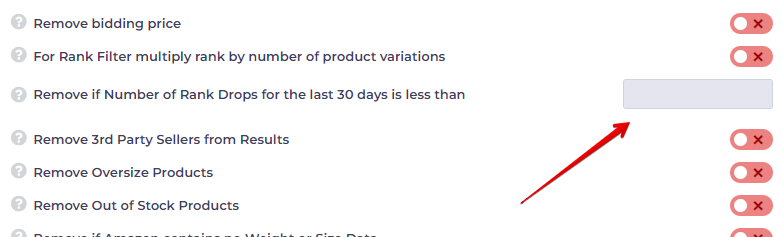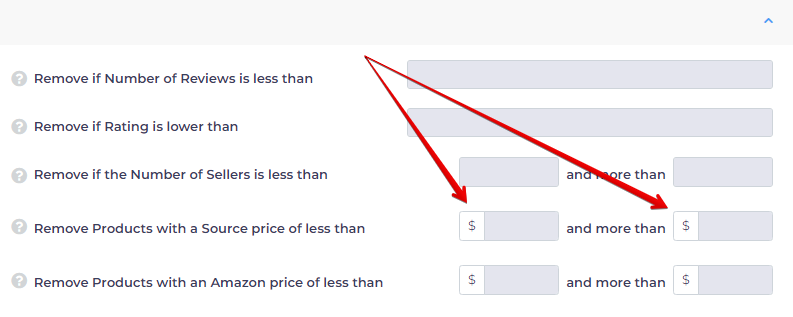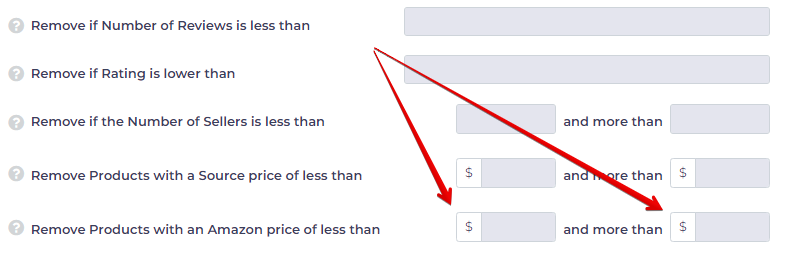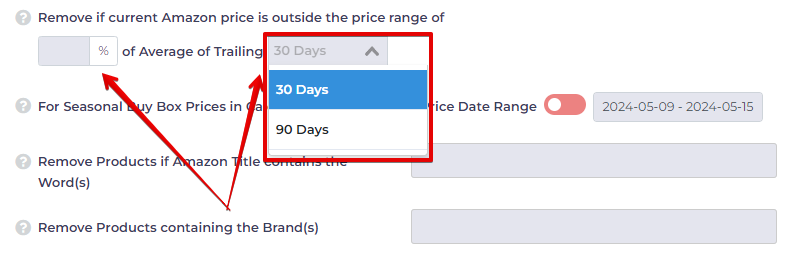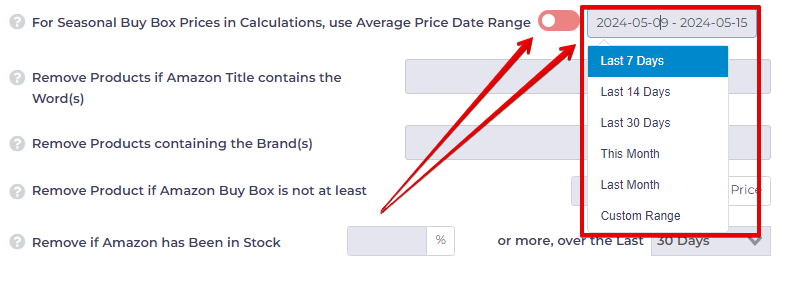The Remove section within the Filter settings allows you to exclude specific types of products from your search results. These filters directly impact what products are added to your scans. By using them, you can better control what appears, making it easier to focus on products that align with your sourcing strategies and business needs.
In this article, we’ll explain each of the filters available in the Remove section and by the end, you’ll know how to:
- Use these filters efficiently to streamline your searches.
- Exclude specific products from your search results.
- Understand what each filter in the Remove section does and how to apply them.
This Remove Filter guide is most relevant for the following search portals:
Library Search and Amazon Flip have their own unique filter configurations, which we’ll cover in a separate article.
The Remove section includes 32 different filters, explained as follows:
Remove Ranks Over
Use this to remove items from your search that don’t meet your product rank threshold, allowing you to skip products that rank poorly on Amazon. Here are three ways to set a rank threshold:
- Click the box beside Remove to display a drop-down menu, then select a time period: Current, Average 30-Day, or Average 90-Day.
- With the toggle switched to the left, enter a value in the Ranks Over box. This number represents the product’s rank compared to other items in the same Amazon category.
- Toggle the switch to the right, then click the As Per Settings button. This opens the Set Sales Rank Filter Values page, where you’ll find default threshold values for a wide range of products.
Set Sales Rank Filter Values
You can customize the values on the Set Sales Rank Filter Values page. Once set, use these values for every search.
- Open the Set Sales Rank Filter Values page.
- Select your base country by clicking a flag.
- Click the box beside Country Product Count - Top. A drop-down menu displays. Select 4, 7, or 10%. Choose 4% if you want a high threshold that targets top ranked products (and generates fewer search results) or 10% if you want a low threshold that includes less popular items (but generates more search results). Or, choose 7% because you like the middle of the road.
- Inspect individual line items that interest you and make sure the auto-generated threshold figures make sense to you.
- Click Save.
Remove Bidding Price
This filter is exclusively available in the Product Search feature. Enabling it will remove bidding prices for LIVE eBay scans.
For Rank Filter multiply rank by number of product variations
This is to Rank Filter multiply rank by number of product variations. By default, the sales rank is based on the accumulated sales across all variations. However, you can choose to calculate the estimated sales rank for each individual item within the variations using this option.
For example, if an item has 5 variations and a total rank of 500, each variation would be assigned a rank of 2,500. If your rank filter is set to remove items with a rank above 2,000, this item would be filtered out.
Remove if Number of Rank Drops for the last 30 days is less than
With this filter you are able to skip the products, which have low number of recent sales. Simply input the number in the field highlighted below:
Remove 3rd Party Sellers from Results
Enabling this filter will remove third-party sellers from your results. It is currently only available for scans on walmart.com, target.com, and amazon.com.
This filter can be used in Product Search and Reverse Search.
Remove Oversize Products
Oversize Products can be profitable, but they can also be a shipping nightmare, depending on just how oversize and heavy. Select this is you would prefer to remove Oversize Products from your results altogether.
Remove Out of Stock Products
This filter is available in Product Search and Reverse Search.
Selecting this will work hard to avoid showing you items currently out of stock online. If you are heading on a retail arbitrage road trip, or are happy to track these in your Saved Data folder until they come back into stock, you may like to leave this unselected.
If you are getting ideas for a retail arbitrage road trip, you may like to leave this box unticked, but otherwise, it's better to select this checkbox and filter out the sold out items.
Remove if Amazon contains no Weight or Size Data
Some products in Amazon's system have been entered with no weight or dimensions, which makes calculating an accurate FBA return difficult and inaccurate. To avoid seeing these inaccuracies, you can remove these products from results, by checking this box.
Remove if Amazon is also a Seller and Now In Stock
If you select this filter, we'll try to check if Amazon is also a seller on the listing and currently in stock, and remove the product from results if you like to avoid these kinds of scenarios.
Remove Hazmat Products
Use this filter to avoid products that contain hazardous materials.
Remove if Buy Box is Suppressed
This filter helps you exclude Amazon products with a suppressed Buy Box price.
Remove if Buy Box is not Suppressed
Use this filter to focus on Amazon products that have a suppressed Buy Box price.
Remove if Restricted for My Account
This filter helps you avoid Amazon products that require approval through Seller Central.
Remove if Product Brand has IP Complaint
This filter can be used if you want to stay away from Amazon products which Brand has Intellectual Property complaints. Note that this filter is exclusively available with the Pro subscription plan. If you have any subscription plan other than Pro, you will not have access to this filter.
Visit this page to check the available plan on Tactical Arbitrage.
Remove if Already Save
Use this filter to exclude products that are already in your Saved Folders.
Check by Amazon ASIN only
In conjuction with Remove if Already Saved, use this filter if you want to remove already saved ASINs from the scan.
By default, we check the source product URL / code and match this to an Amazon ASIN. However, with this filter, we will not check the source URL if the equivalent ASIN is already in your saved list, thereby removing the results from showing up again in your search.
Remove if Product has Multiple Quantities
Use this filter to exclude multi-packs or bundles (products with a quantity greater than 1).
Remove if Estimated Sales is Less Than
This filter helps you exclude products with low monthly sales. Enter a number to set the minimum sales threshold. If a product’s estimated monthly sales fall below this number, it will be removed from the search results.
Remove if Estimated Sales per Variation per Seller less than
This filter removes products with certain estimated sales per variation. It’s calculated by dividing the estimated monthly sales (based on the last 30 days) by the number of competitive FBA sellers (plus one) and the number of product variations.
Remove if the Number of Product Variations is more than
Use this to remove items that have over your specified number of variations. Sales information is aggregated across all variations, so items with less variations will have less diluted sales figures.
Remove if the Number of Competitive FBA Sellers is more than
This filter can be helpful if you prefer to avoid results with a lot of Competitive FBA Sellers. For Competitive FBA Sellers each FBA Seller Offer will be compared with Competitive Range from the Buy Box, which you can set on Settings or View Results pages.
Remove if Number of Reviews is less than
This filter can be helpful if you prefer to sell items that have a history of selling on Amazon. You may fill this in with any number you choose but remember that the higher number of reviews you may significantly lower the results you receive. Especially in certain categories.
Remove if Rating is lower than
This filter can be helpful if you want to stay away from poorly rated products. For example, you may want to choose products with 3 stars or more. You may also use a decimal point. E.G. 3.2.
Remove if the Number of Sellers is less than
This will omit items based on the number of people who sell that product. You might want, for example, to avoid any product sold by 100+ vendors. Too much competition, perhaps. Leave the first field blank. Or add a small number if you want avoid products sold by too few people.
Remove if the Number of Sellers is less than
If you don't want 50 or 100 sellers competing with you for the Buy Box, you may want to add a threshold amount here, you are willing to accept, such as 50 for example.
Remove Products with a Source Price of Less Than
Use this filter to set minimum and maximum product prices.
Can you make money selling a $7 product on this channel? Probably not.
Do you have the budget to buy $500 items? Oh yeah? You're crushing it, but not everybody is playing at that level.
Use this filter to set a price range that matches your business plan and budget.
- In the first field, exclude source products priced lower than your floor target.
- In the second field, exclude source products priced higher than your ceiling target
Remove Products with an Amazon Price of Less Than
Use this filter to set minimum and maximum prices for products sold on Amazon.
This filter is similar to step above. The difference here is that you are setting a sales price range.
- In the first field, exclude products sold on Amazon priced lower than your floor target.
- In the second field, exclude products sold on Amazon priced higher than your ceiling target.
Remove if current Amazon price is outside the price range of % of Average of Trailing Days
This option is great if you're looking for items with relatively stable pricing. You can choose to remove items priced outside of historical ranges.
For Seasonal Buy Box Prices in Calculations, use Average Price Date Range
For Calculating Seasonal Trends - such as what books sold for last May. See picture below for example.
Remove Products if Amazon Title Contain The Word(s)
Sometimes a search based on UPC will generate juicy results with mouthwatering profit margins on a single product. Then reality hits you like a hockey puck. The Amazon price is for a product bundle or a 3+1 item. Ouch.
To avoid this issue, a good approach is to filter out certain keywords in the product titles. Useful keywords to filter include bundle, pack, set, and count. Here’s how you can filter them:
- Enter a keyword in the field.
- Add new keywords, separated by commas or spaces.
- Click the X button to remove any keywords you no longer want to filter.
Remove Products Containing The Brand(s)
This filter works well when you're doing a promo search. Say, for example, a toy store has a 20% sale on kid's toys excluding Lego.
Your interest is finding hidden gems, so you run a search and exclude Lego products. You already know it's not part of the sale. Your search will run a bit faster and you'll save time by excluding Lego items in the search results by:
- Enter a brand name in the field.
- Add new word separated by a comma or space.
- Click the X button to remove any keywords you no longer want to filter.
Remove products by Seller id
Exclude products by certain sellers. For example, if you know Disney is selling their own product in this category, you can just exclude them by their Seller ID.
Remove Product if Amazon Buy Box Is Not At Least
This filter sets a minimum ratio between the source buy price and the Amazon Buy Box price.
For example, if the target buy price is $10 and you set the ratio to 1.7 in the Remove field, only products with an Amazon Buy Box price of $17 or higher will appear in the search results. If the Buy Box price is below $17, the product will be excluded from the results.
Like any strict algorithm, there’s no gray area. So, if a product is priced at $16.99 (just one cent below the $17 threshold), it will be removed from the search results.
Remove if Amazon has Been in Stock % or more, over the Last Days
Use this filter to exclude products that are sold by Amazon and have been in stock for a certain specified timeframe.
What Is Recommended?
Based on our experience, you shouldn't activate too many Remove filters on a search. If heavily filtered, you could miss out on some worthwhile items.
Avoid Over Filtering
We recommend using fewer filters to avoid over-filtering, which can significantly reduce your scan results.
For example, applying both a Remove Ranks over 50,000 filter and a Remove Gross Profit less than $5 filter might unintentionally limit valuable opportunities. With these settings, you would miss a 60,000-rank item that offers a $19 profit per unit, as well as a 1,000-rank item with a $4 profit per unit—both of which are excellent products.
Careful use of filters helps you to not miss out on potential gems.
What should I Use?
For the majority of product searches, use no more than two or three filters here. Your searches will from this section, will probably include at least the Remove Ranks Over filter.
What’s Next?
Learn how other sections of filters work by exploring the articles below: