This article will guide you through saving a search filter, so you can easily recall and reuse those settings for future searches.
Saving search filters is a powerful, time-saving tool. With so many details to keep track of you can just save your favorite filter settings as a file, and you’ll be ready to launch a new search anytime with just a few clicks.
Saving Filter Settings
- Go to the searching page and add a filter as per your preference.
- Scroll down to the bottom of the page.
- Locate the box called Save current set up as.
- Enter a name in the box.
- Click Save.
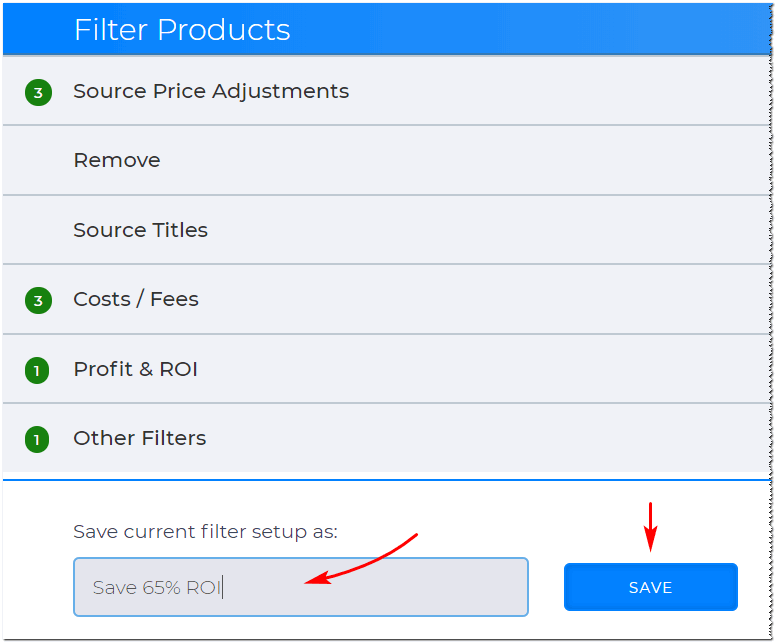
Using a Saved Filter
Once you created a saved filter setup, you can import and reuse saved filter settings
- Locate Use Saved Filters in your searching page.
- Click the field beside Use Saved Filters. A drop-down menu displays.
- Select the filter setup you want to use.
- The file name appears in the Use Saved Filters box.
Click the Clear Filters button to remove the saved file from the filter box.
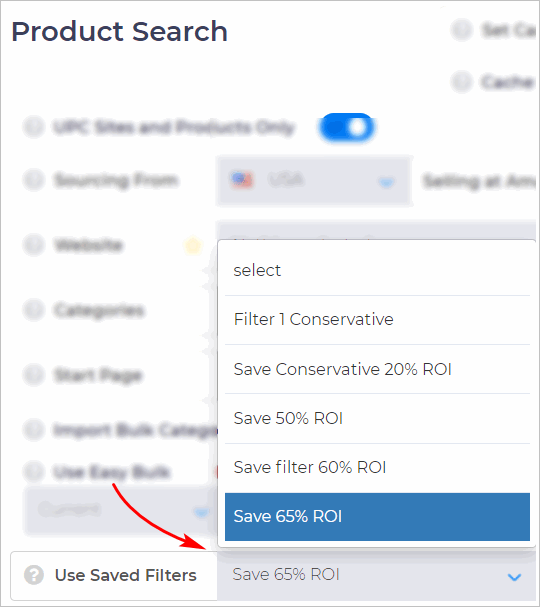
Amongst the saved filters, by default, there should be a Beginner filter setup which is available only in Product Search:
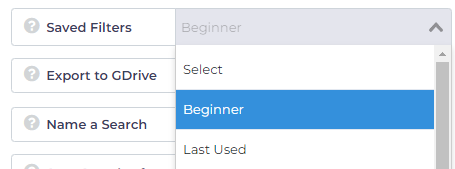
This particular filter sets the following filters:
1. Remove Hazmat Products, ON
2. Only keep data if Gross Profit is at least, $1
3. Only keep data if Gross ROI is at least, 10%
4. Also show Amazon Out Of Stock Results, ON
5. Also Show Category Unknown Results, ON
6. Also Show Other Amazon UPC matches, ON
If you're new to Tactical Arbitrage, and you need a filter setup to get you started, we recommend using the Beginner filter setup and as you go along, you can always modify the filter setup according to your preferences.
What's Next?
Learn how to monitor your searches using Search History to keep track of both ongoing and past searches. Read this article to get started.



