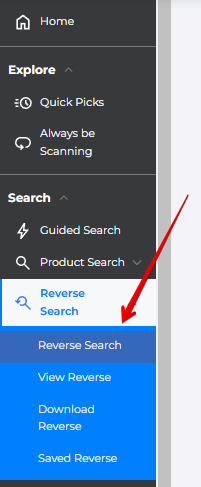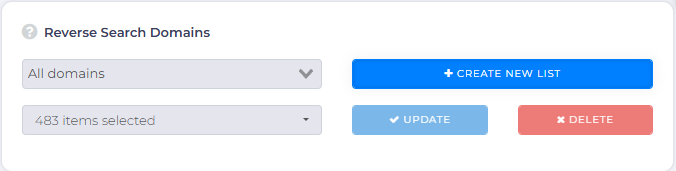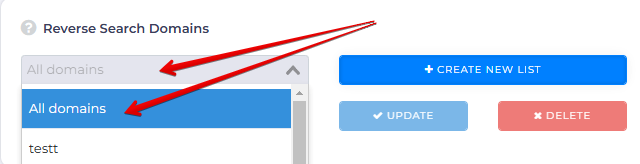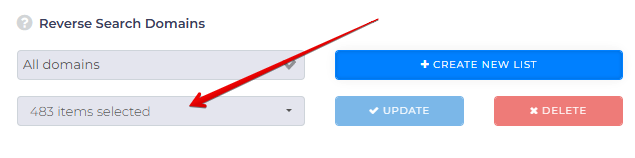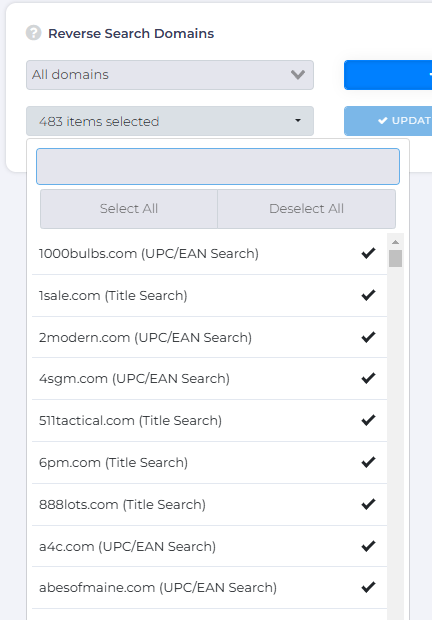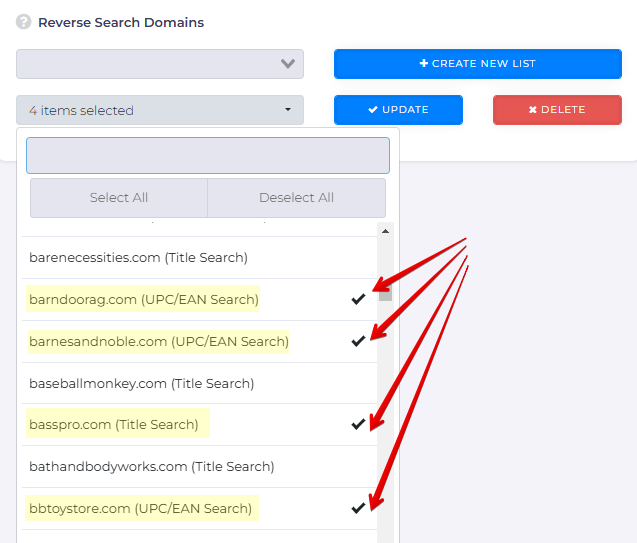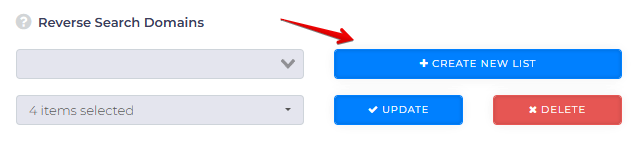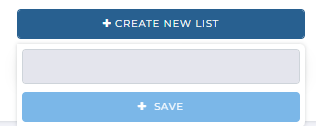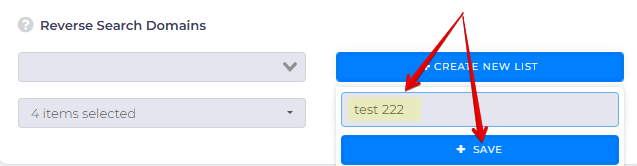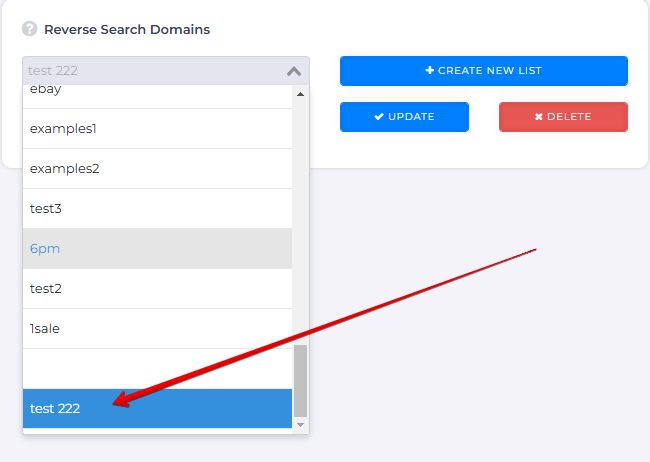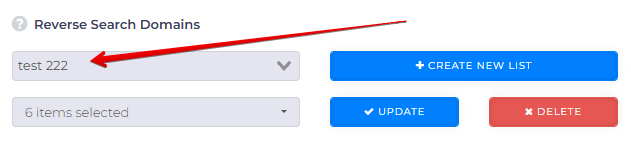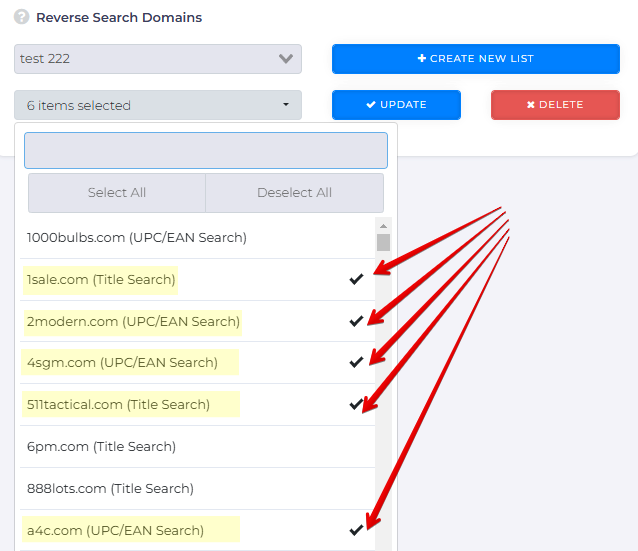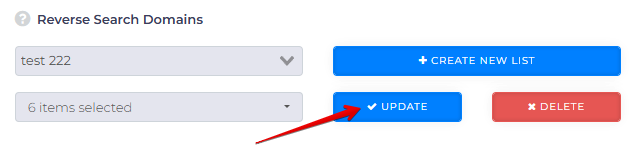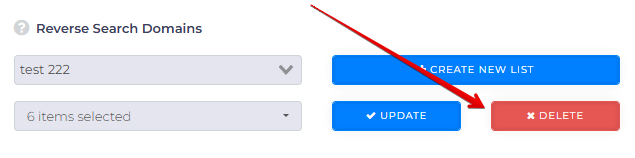In Reverse Search, you can customize your scan to focus on specific types of sites for sourcing. For example, you might want to target toy stores or health and beauty sites exclusively, or exclude certain sites you don’t want to include in your results.
This article will show you how to set up your scan to target specific domains within the Reverse Search feature, helping you narrow down your search results to match your sourcing needs.
To begin, open the Reverse Search page by selecting it from the left sidebar.
On the right half side of your screen you can find the Reverse Search Domains box.
Within the box, you can find two fields:
- Domain List field
- List of domains
And three buttons:
- Create New List
- Update
- Delete
Each fields and buttons are described below:
Domain List Field
Within this field you can find the various domain lists that you’ve created. Present by default, you can also find the All Domain list which would select all domains that you can scan.
List of Domains
You can find the list of domains which contains all domains or sites that you can get results from here:
Once clicked, the field will expand to reveal the domains:
Selecting Specific Domains
You can select specific domains from the get go by clicking the list of domains like so, which would expand the list:
Then you can simply pick and choose which domains or sites that you would like to get matches/results from.
Not only that you can select just one domain, you can always select multiple if desired.
Once selected you can enter in the search data to set up your scan.
Creating a Domain List
If you wish to save the domains that you’ve selected to use in the future too, you will need to save the domain list.
- Once your domain is selected, you can click on Create New List here:
- Then, the option to name the list should appear:
- Enter the name in the designated field, and then click Save.
- Once saved, you can always select the list from the Domain List Field
Updating a Domain List
To update a domain list, first you would need to select the domain list under Reverse Search Domains.
Then open the list of domains, and select or deselect the domain(s) as per your requirements.
Once selected or deselected, click on Update to finalize the update.
Deleting a Domain List
To delete a domain list, first you would need to select the domain list.
Then click Delete.
What’s Next?
View our comprehensive Reverse Search’s Advanced View article to immerse yourself in the nuances of Reverse Search.
And the following articles to learn the various filters Reverse Search has to offer: