Why do you need Seller Central Integration?
1) Users have the ability to integrate positive feedback into their order manager and dashboard.
2) Run campaigns targeting or excluding positive feedback.
In order to take advantage of these features, Seller Central Integration must be completed.
STEP 1: Access your Seller Central's "User Permissions" page.
NA (North America) https://sellercentral.amazon.com/gp/account-manager/home.html
EU (Europe) https://sellercentral.amazon.co.uk/gp/account-manager/home.html
IN (India) https://sellercentral.amazon.in/gp/account-manager/home.html
AU (Australia) https://sellercentral.amazon.com.au/gp/account-manager/home.html
JP (Japan) https://sellercentral-japan.amazon.com/gp/account-manager/home.html
AE (United Arab Emirates) https://sellercentral.amazon.ae/gp/account-manager/home.html
STEP 2: Under the "Add a New Seller Central User" section, enter the following:
Name: FeedbackWhiz
Language: English
Email Address: * choose the correct email based on your Seller Central account region *
| Amazon Region | Email Address |
| NA - North America [US, CA, MX] | [ check here ] |
| EU - Europe [UK, DE, FR, IT, ES] |
[ check here ] |
| IN - India | [ check here ] |
| AU - Australia | [ check here ] |
| JP - Japan | [ check here ] |
| AE - United Arab Emirates | [ check here ] |
For EU (European) marketplaces, click here for additional instructions
then click "Send invitation".

A confirmation will be sent to FeedbackWhiz and please allow up to 4 hours for FeedbackWhiz to accept the invite and confirm. Once we have confirmed, you should see:

STEP 3: Click "Manage Permissions"
STEP 4: Check the "View" checkbox for "Manage Orders" and "Feedback".
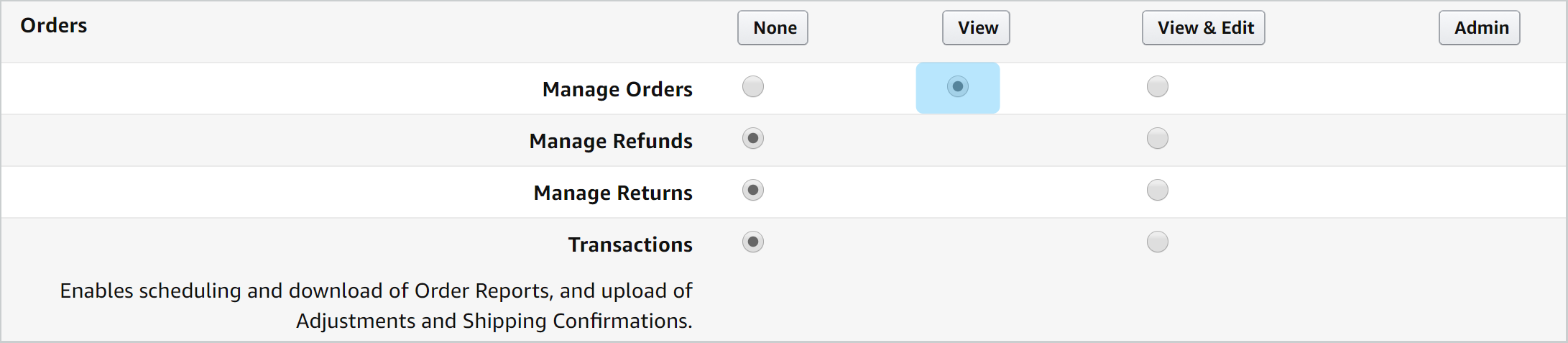
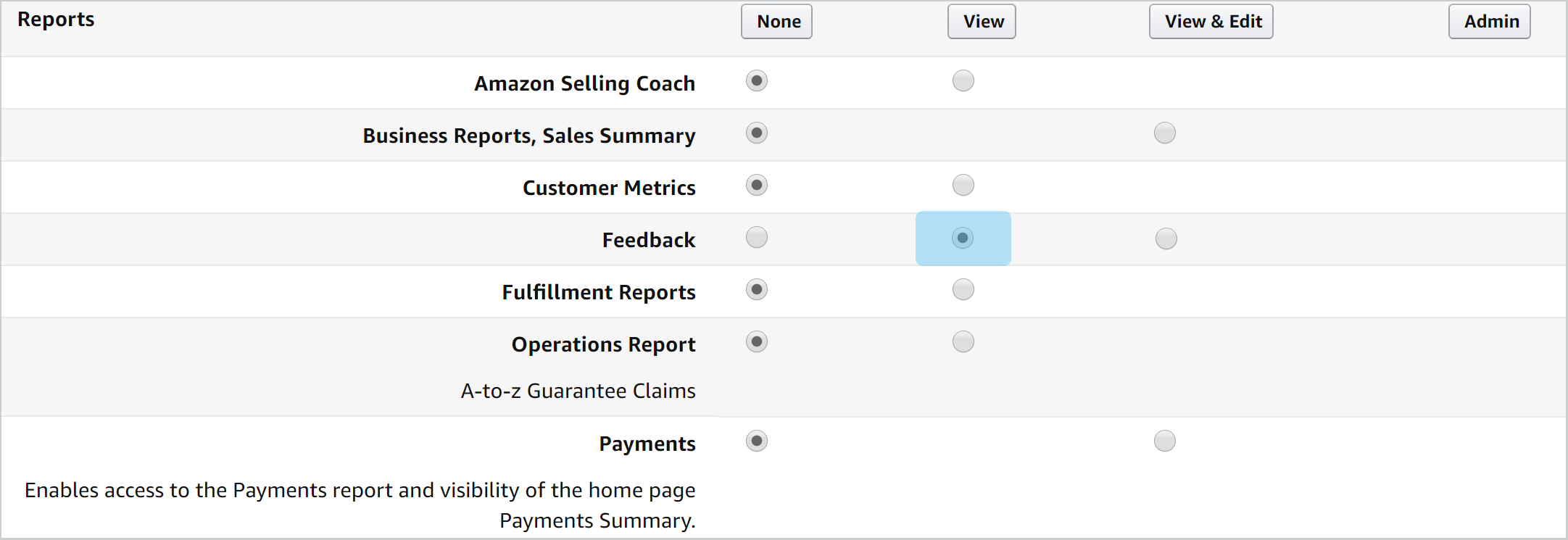
STEP 5: Scroll down to the bottom of the page and click on the "Continue" button.
You should see a message on top saying: "You have successfully modified the permissions highlighted below."



