Using Actions
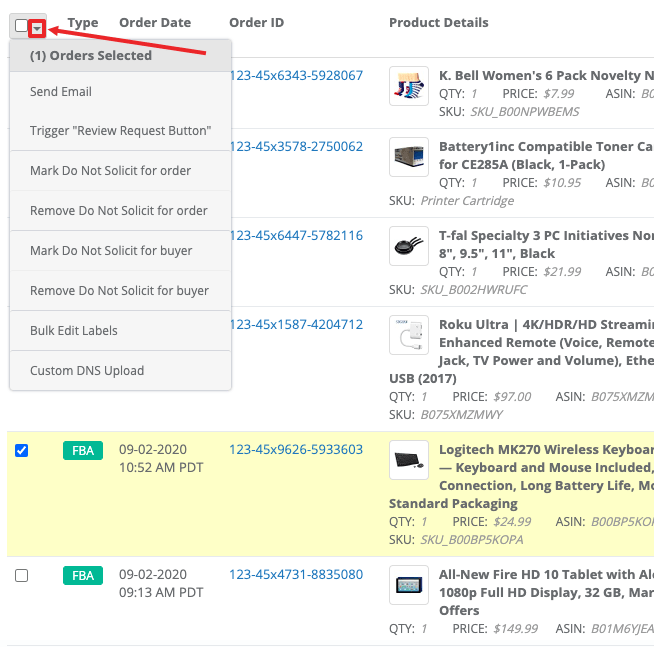
Every order contains a blank box displayed on the far left side. Clicking the box selects that order and highlights the entire row in yellow. Multiple orders can be selected at once. To select all orders displayed on the page, click the empty grey box to the left of "Type" on top row.
Clicking the carrot button next to the top grey box enables a drop down menu for "Actions"
There are 5 actions available:
Send Email- This allows you to send an email from a saved template immediately to your selected customer(s)
Trigger Review Request button-This allows you to send the Review Request button to the selected order.
Mark do not solicit for order- When an order is marked DNS, no emails can be sent for that order or in the future and also block all emails from campaign manager to be sent pertaining to this order.
Remove DNS for order- If an order is marked DNS, this action will remove the DNS, so emails can be sent again
Mark do not solicit for buyer -When an buyer is marked DNS, no emails can be sent and will also block all emails from campaign manager to be sent pertaining to this buyer
Remove DNS for buyer- If an buyer is marked DNS, this action will remove the DNS, so emails can be sent again
Bulk Edit Labels- This allows you to edit labels in bulk.
Custom DNS Upload-This allows you to mark DNS for orders/buyers in bulk.



