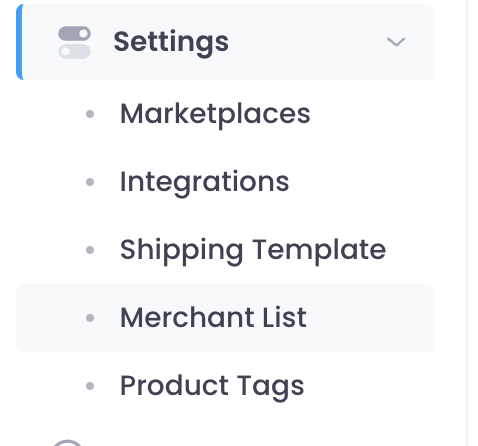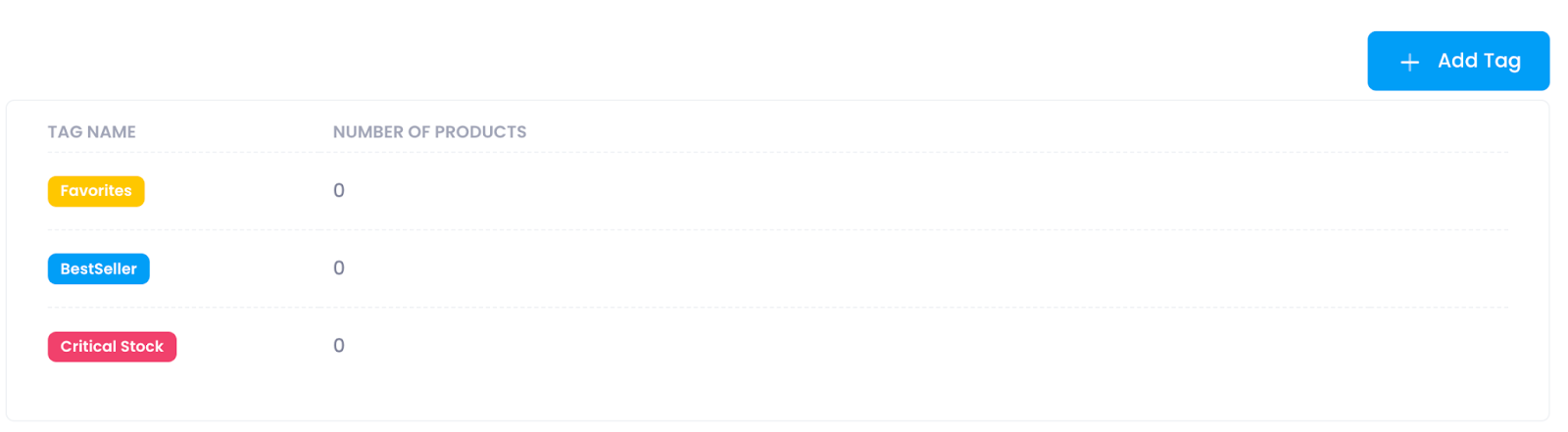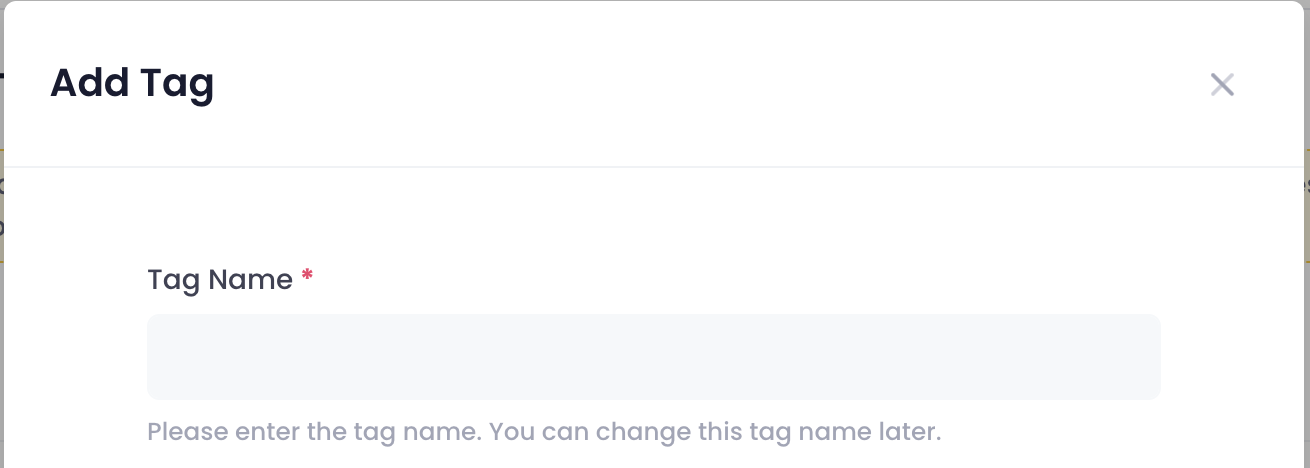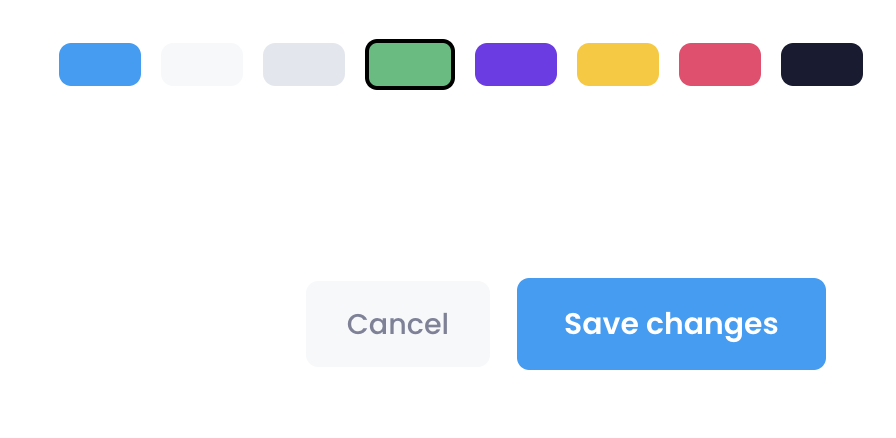You can create tags to manage your products more efficiently. Later, you can assign these tags to products on the Listing page, allowing you to group your products systematically and manage them efficiently. You can follow the steps below to create a Product Tag.
- On the SmartRepricer homepage, click on the Settings section on the left side and proceed to the Product Tags.
2. Click on the Add Tag tab on the far right of the page.
3. In the Add Tag section, you can specify the Tag name and enter the color and note you want.
4. Your product tag is created when you click on the Save Changes tab. You can manage your labels from the same place and make any changes for your inventory.