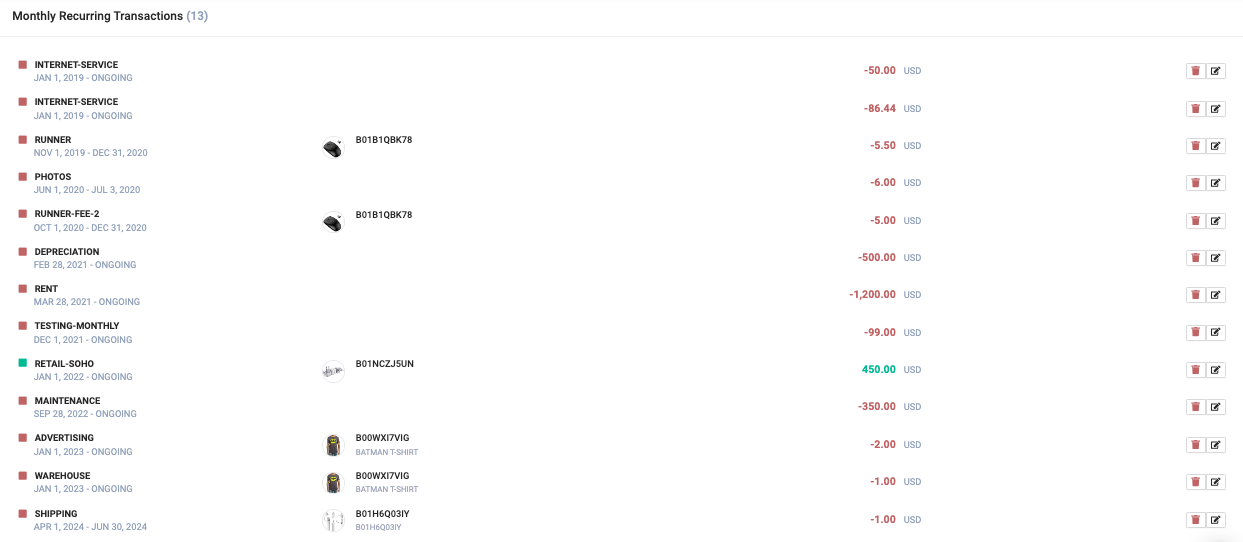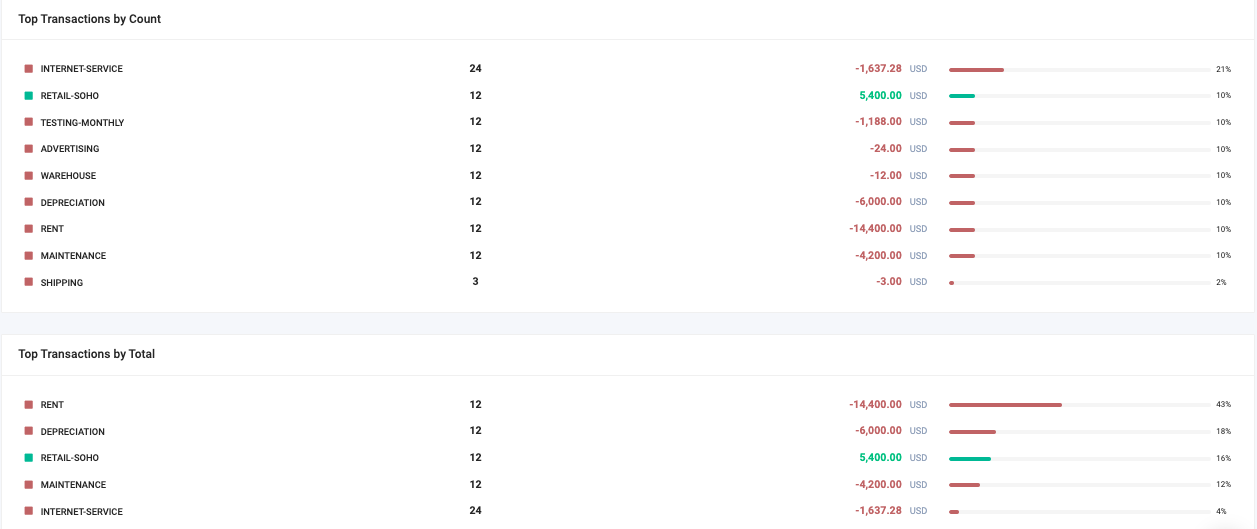Expense Manager allows you to input and track general business expenses and add any Revenue.
The Expense Manager can be located inside the Profits page here Expense Manager
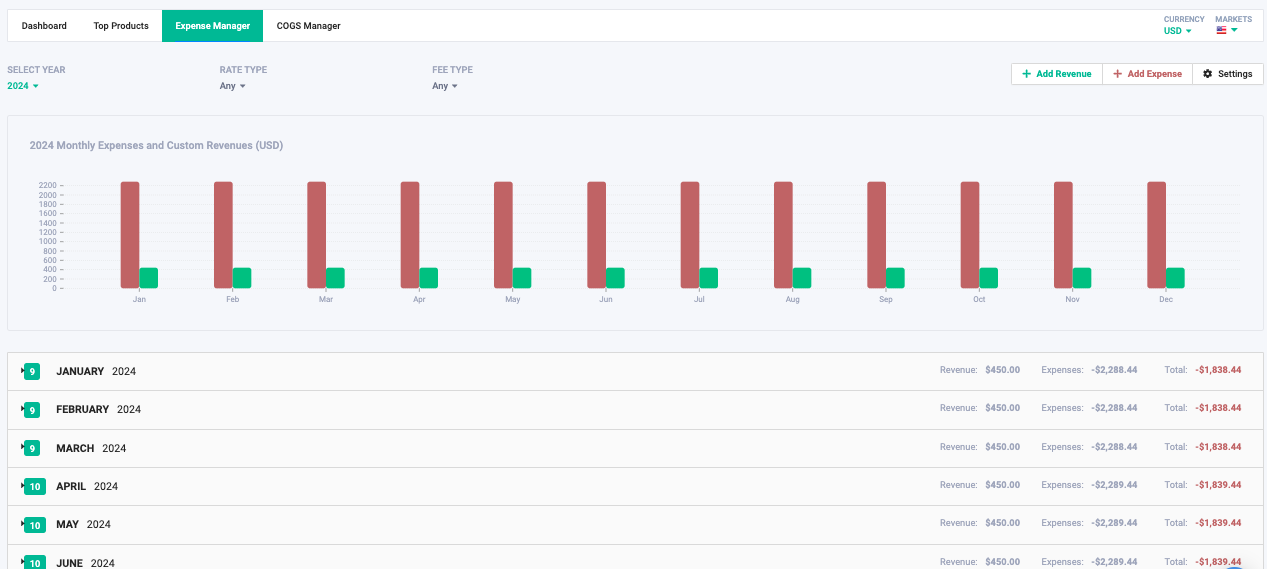
You can select which year, currency, and marketplace you wish to view.
An expense can be ANY type of cost incurred for the product.
Example: shipping, traveling, photography, advertising etc.
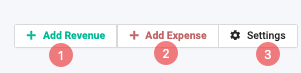
1) You can add Revenue by clicking on "+Add Revenue" 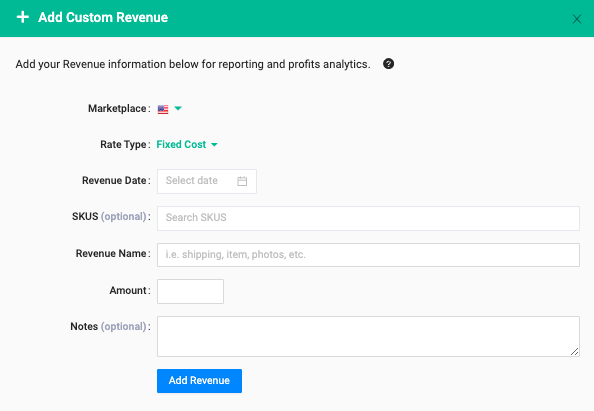
2) You can add expenses by clicking on "+Add Expense".
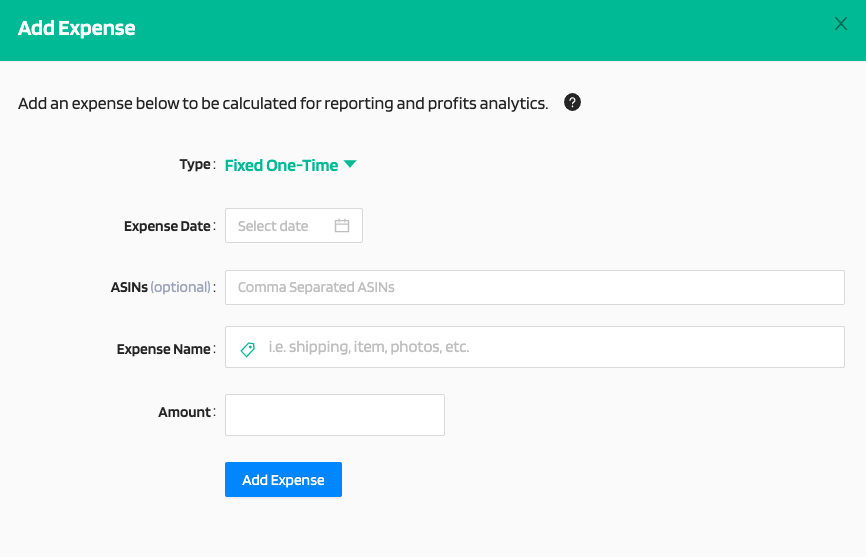
You can choose the Type as "Fixed One-Time" or "Monthly Recurring"
3) Settings- Import or Export function.
-Import Expenses- Select CSV file to import Expenses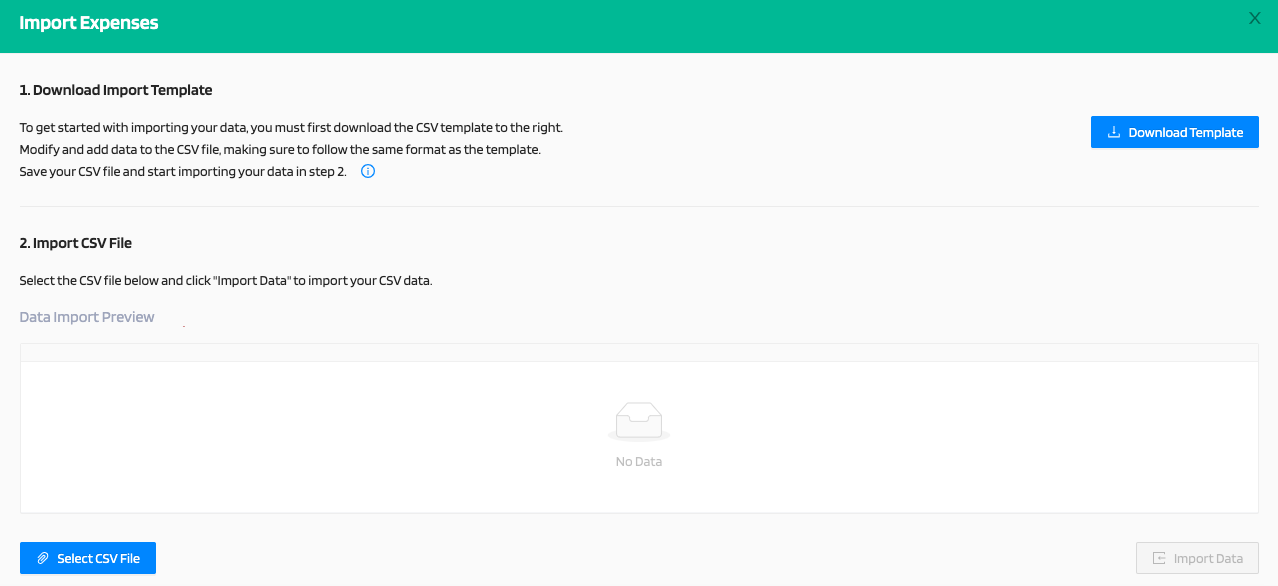
-Download Import Template
To get started with importing your data, you must first download the CSV template to the right.
Modify and add data to the CSV file, making sure to follow the same format as the template.
Save your CSV file and start importing your data in step 2.
-Import CSV File
Select the CSV file below and click "Import Data" to import your CSV data.
-Export Expenses: You can export expenses by clicking on "Export Expenses" a pop up will appear to "Download CSV" click on that to export the expenses. 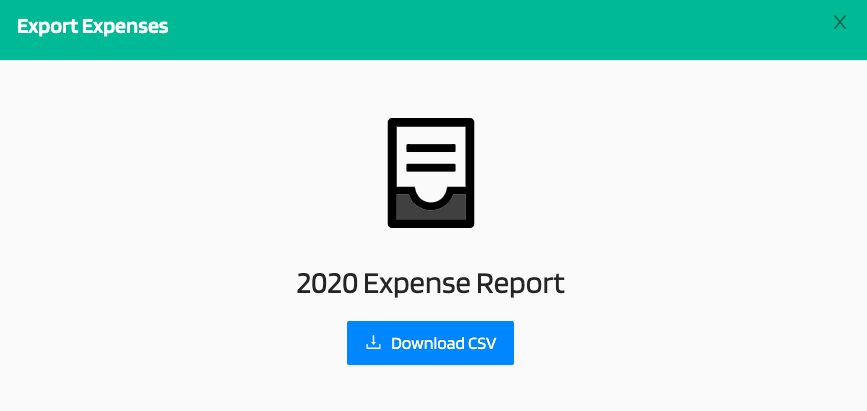
The expenses are provided for Top Transactions by Count, Top Transactions by Total, and Monthly Recurring Expenses.