Each Bindwise notification indicates a potential or existing problem with your Amazon business.
If your team uses any communication and messaging apps, project management or support solutions (e.g. Zendesk, monday.com, Slack, Microsoft Teams, Google Groups or any other), Bindwise can pass alerts to these applications, so you can have and use the dashboard you already know.
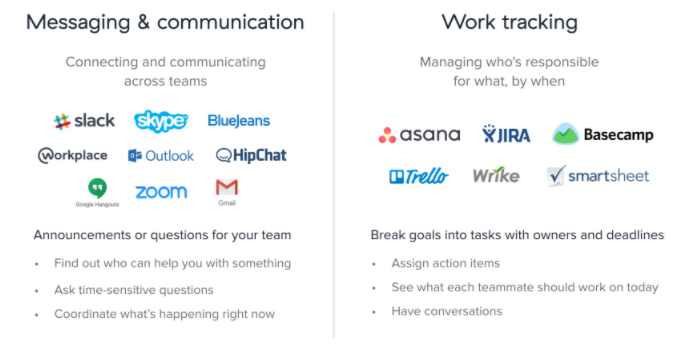
Receive Bindwise Alerts in monday.com
To create a monday.com task for each business issue reported in a Bindwise Alert
- Visit the monday.com Help Center https://support.monday.com/hc/en-us/articles/115005339645-Email-to-board#how_to_send_emails_to_boards to learn how to generate an email address that will automatically create tasks in monday.com boards. Bindwise will send Notifications to this email address
- When you got a monday.com board's email address which will automatically create tasks, visit your Bindwise account Settings page https://www.bindwise.com/app-v2/alerts/settings
- Scroll down to the Alert Contacts section
- Click ADD CONTACT and enter the monday.com board's email address
- Click Save
Receive Bindwise Alerts in Zendesk
To create a Zendesk ticket for each business issue reported in a Bindwise Alert
- Visit your Bindwise account Settings page https://www.bindwise.com/app-v2/alerts/settings
- Scroll down to the Alert Contacts section
- Click ADD CONTACT and write either your default Zendesk email (looks like support@myaccount.zendesk.com) or alternative email address configured to receive tickets in Zendesk
- Click Save
Learn more about choosing the email addresses you want to use to receive alerts in Zendesk here https://support.zendesk.com/hc/en-us/articles/360000334947
Receive Bindwise Alerts in ClickUp
To create a task in ClickUp for each business issue reported in a Bindwise Alert
- Visit the ClickUp Help Center https://docs.clickup.com/en/articles/2384248 to learn how to generate an email address that will automatically create Tasks in ClickUp. Bindwise will send Notifications to this email address
- When you got a ClickUp email address which will automatically create Tasks, visit your Bindwise account Settings page https://www.bindwise.com/app-v2/alerts/settings
- Scroll down to the Alert Contacts section
- Click ADD CONTACT and write the ClickUp email address
- Click Save
Receive Bindwise Alerts in Slack
You can create a Slack channel to collaborate with your team on business issues reported in Bindwise Alerts.
- Visit Slack Help Center https://slack.com/help/articles/206819278 to learn how to generate an email address for a channel where Bindwise will send notifications to.
- When you got a Slack channel email address, visit your Bindwise account Settings page https://www.bindwise.com/app-v2/alerts/settings
- Scroll down to the Alert Contacts section
- Click ADD CONTACT and write the Slack email address
- Click Save
Receive Bindwise Alerts in Microsoft Teams
You can receive business issues reported in Bindwise Alerts in Microsoft Teams channels.
- Visit Microsoft Support page https://support.microsoft.com/en-us/office/send-an-email-to-a-channel-in-teams-d91db004-d9d7-4a47-82e6-fb1b16dfd51e#bkmk_send to learn how to generate an email address for a channel where Bindwise will send Notification to.
- When you got a Microsoft Teams channel email address, visit your Bindwise account Settings page https://www.bindwise.com/app-v2/alerts/settings
- Scroll down to the Alert Contacts section
- Click ADD CONTACT and write the Microsoft Teams channel email address
- Click Save
SMS Notifications
You can receive Bindwise Alerts as text messages.
- Usually, mobile network operators (such as T-Mobile) offer you a unique email address to which you can receive messages that will be forwarded to you as an SMS.
- Reach out to your mobile network operator and request your unique address.
- When you got this unique address, visit your Bindwise account Settings page https://www.bindwise.com/app-v2/alerts/settings
- Scroll down to the Alert Contacts section
- Click ADD CONTACT and write the address
- Click Save
You can use services like Zapier which helps forward emails or notifications in messaging apps to SMS. Learn more on how to set this up here https://zapier.com/apps/email/integrations/sms
💡 Didn't find the app?
If your favorite collaboration or communication app is not mentioned on this page, the principle remains the same. Most of today's apps can receive inbound emails. Get an email from your favorite app and enter it into your Bindwise account



