Access the Walmart COGs (Cost of Goods) Manager here COGs Manager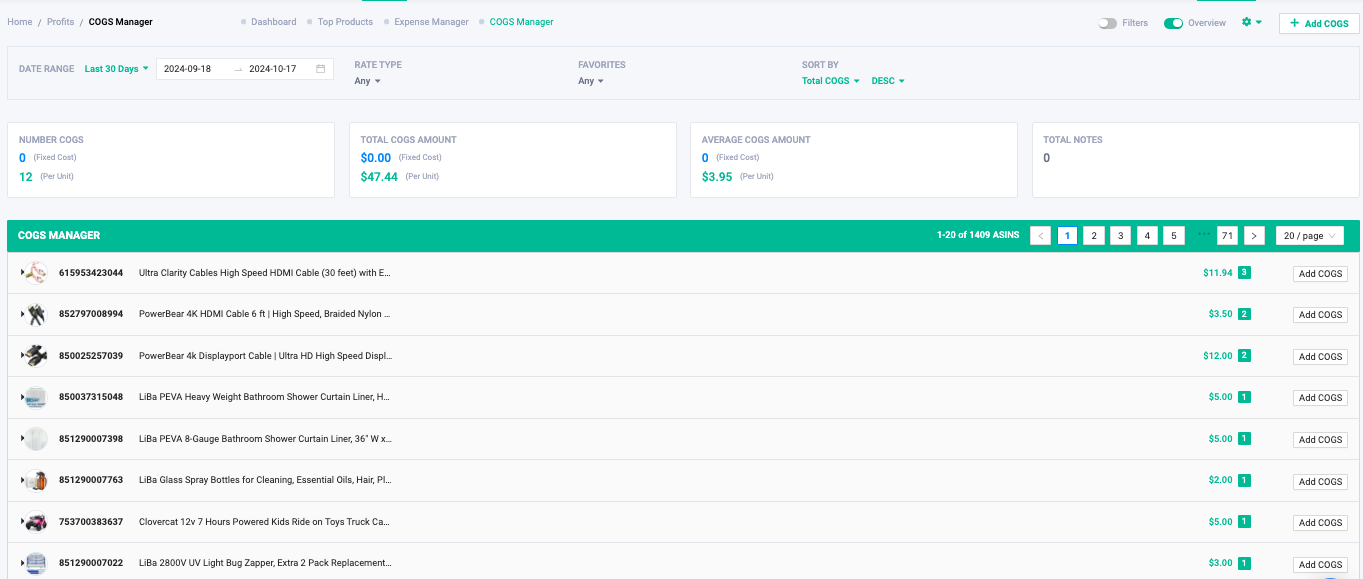
COGs Manager allows you to input and track cost of goods for individual ASINs.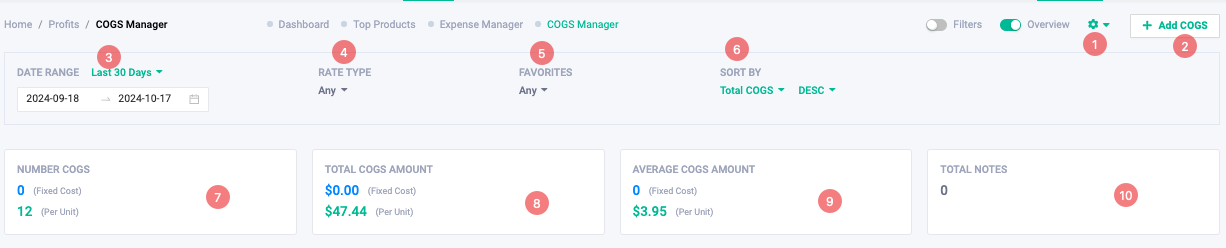
1) Settings- Dropdown displays where to import COGs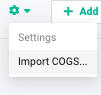
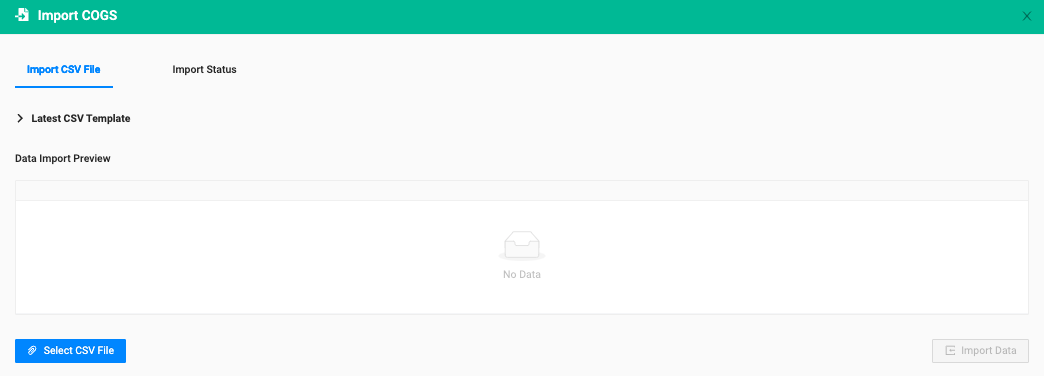
Select CSV file to import COGs data
1. Download Import Template
To get started with importing your data, you must first download the CSV template to the right.
Modify and add data to the CSV file, making sure to follow the same format as the template.
Save your CSV file and start importing your data in step 2.
2. Import CSV File
Select the CSV file below and click "Import Data" to import your CSV data.
2) +Add Cogs
A pop up will appear to add Cost of Goods below to be calculated for reporting and profits analytics.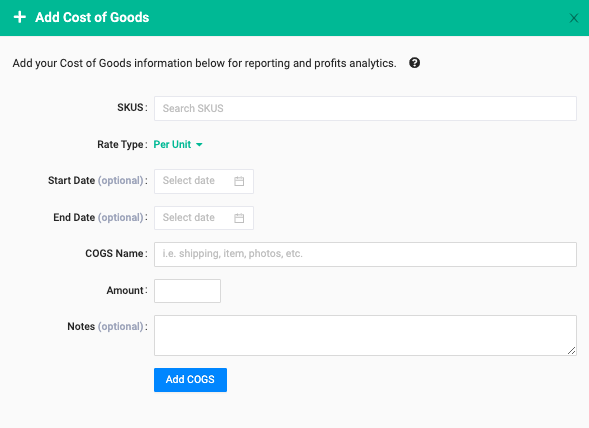
3) Date Range- You can also filter by date range for COGS that have dates attached to them.
4) Rate Type- Select by Any, Per Unit, Fixed Cost
5) Filter by Favorites
6) Sort by ASIN, Product Title, Total COGS, Total Per Unit, Total Fixed Cost, Per Unit Cost, Fixed Cost
7) Number COGs- The number of COGs inputted.
8) Total COGs Amount- The total Cogs of fixed cost and per unit
9) Average COGs Amount- Average amount of the COGs = Total Amount/Number of Cogs
10) Total Notes- Amount of internal notes
Cost of Goods by ASIN's- Click the header to expand and view all COGS for each ASIN.
The green number box indicated how many Cogs are inputted for the product.
To Delete any COGs, click the header to expand and view all COGS for the ASIN.
Click on the trash icon. A pop up will appear "Are you sure to delete this expense?" Click Yes.
Walmart COGs Manager
Is this article helpful?



