Our team of expert Case Managers will help manage all of your reimbursements -- from discovery to recovery! In order for your Case Manager to manage your reimbursement claims, you'll need to invite them as a limited user on Seller Central.
Already registered for SellerBench?
You can view your Case Manager Setup status, and find instructions on how to complete onboarding your Case Manager here.
Onboarding your Case Manager
1) Add your Case Manager as a New User to Seller Central
You can find this form under Settings -> User Permissions.
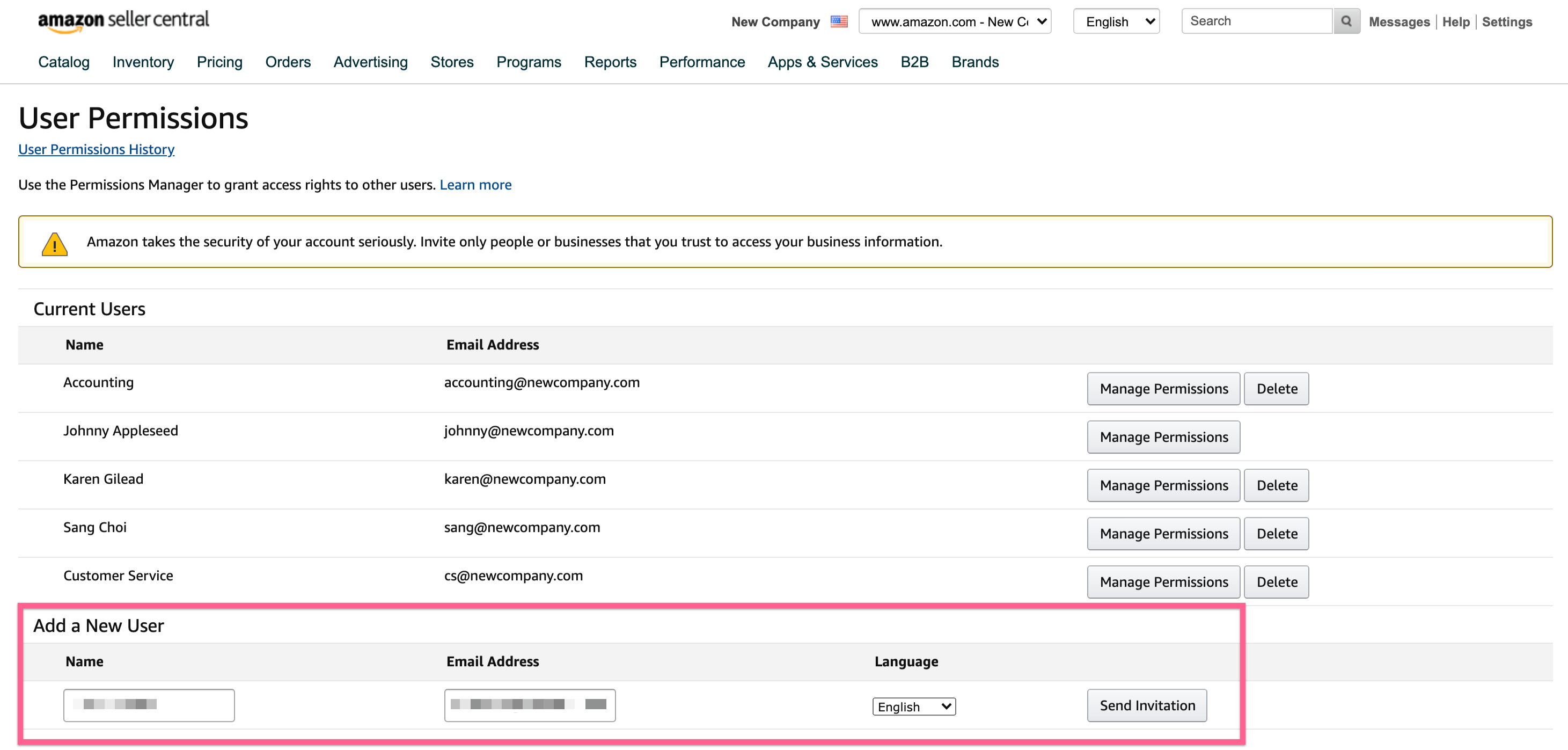
2) Let us know that you've sent an invite by clicking 'I sent my invite!'
This will put our team on notice, so that we can anticipate an invite coming soon -- and help troubleshoot if something goes wrong with your invite.
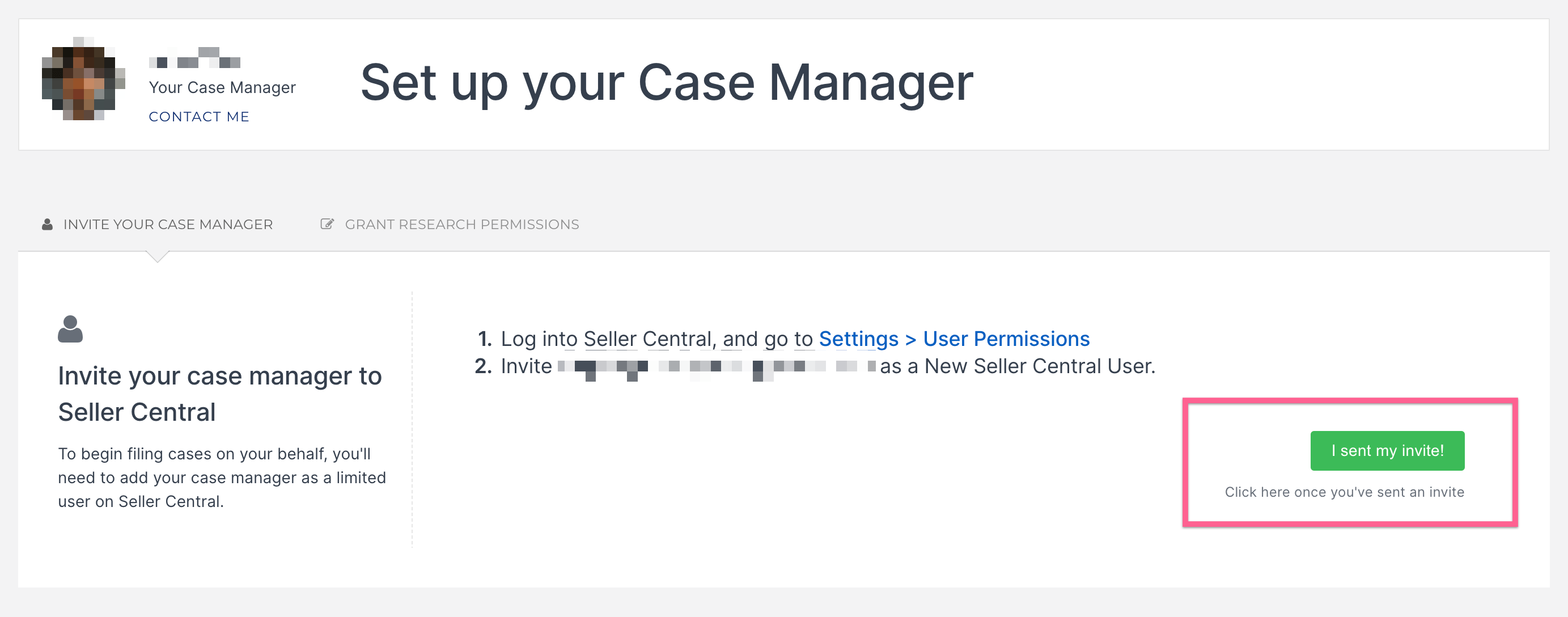
3) Your Case Manager will accept your invite within 12 hours
Once your Case Manager has accepted your invite, we'll send you a confirmation email with a link to next steps. Reach out to us at support@sellerbench.com if you sent an invite but don't see a confirmation email within 12 hours.
4) Modify User Permissions for your Case Manager
By default, Amazon will limit permission on new users so that you can carefully grant necessary permissions. We'll need the following 4 settings to properly service your account:
- Manage FBA Inventory/Shipments -> View & Edit
- Fulfillment Reports -> View
- Payments Reports -> View & Edit (to verify your reimbursements were paid out to you)
- Manage Your Cases -> View & Edit
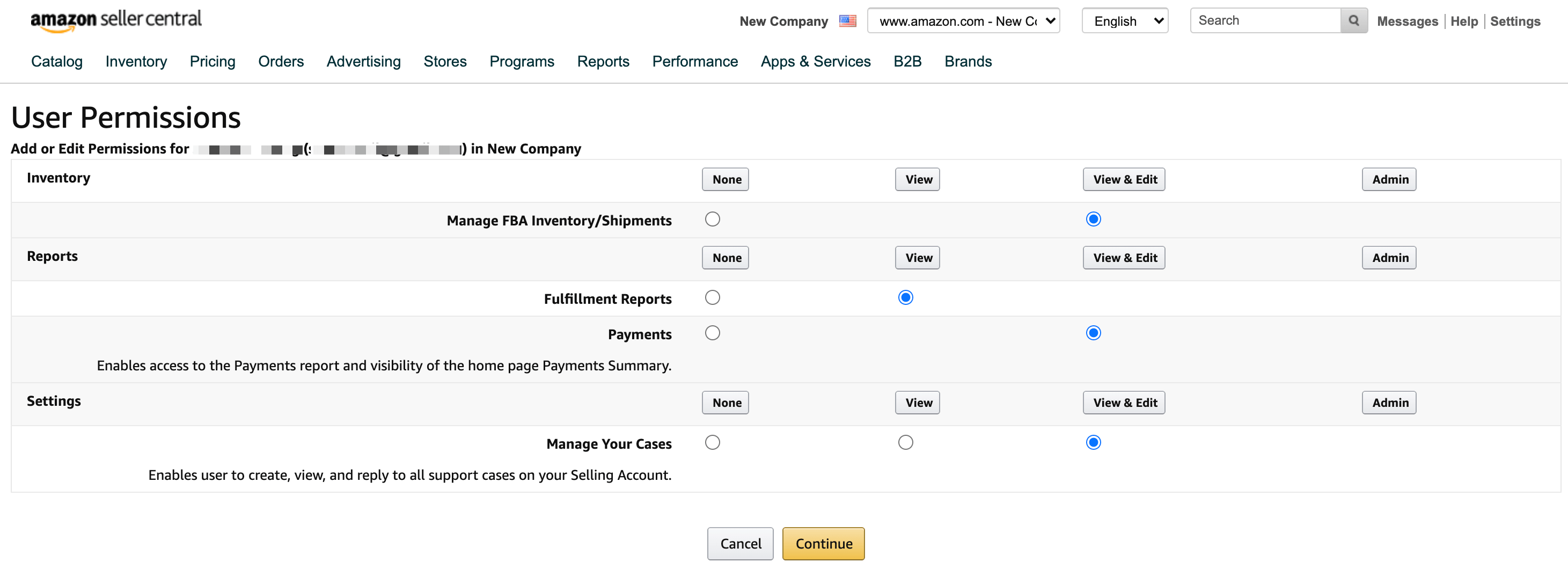
5) Notify us that you've finished setting User Permissions by clicking 'I'm all finished!'
Amazon doesn't notify users when their permissions have been changed, so you'll need to let us know that you've finished setting permissions.
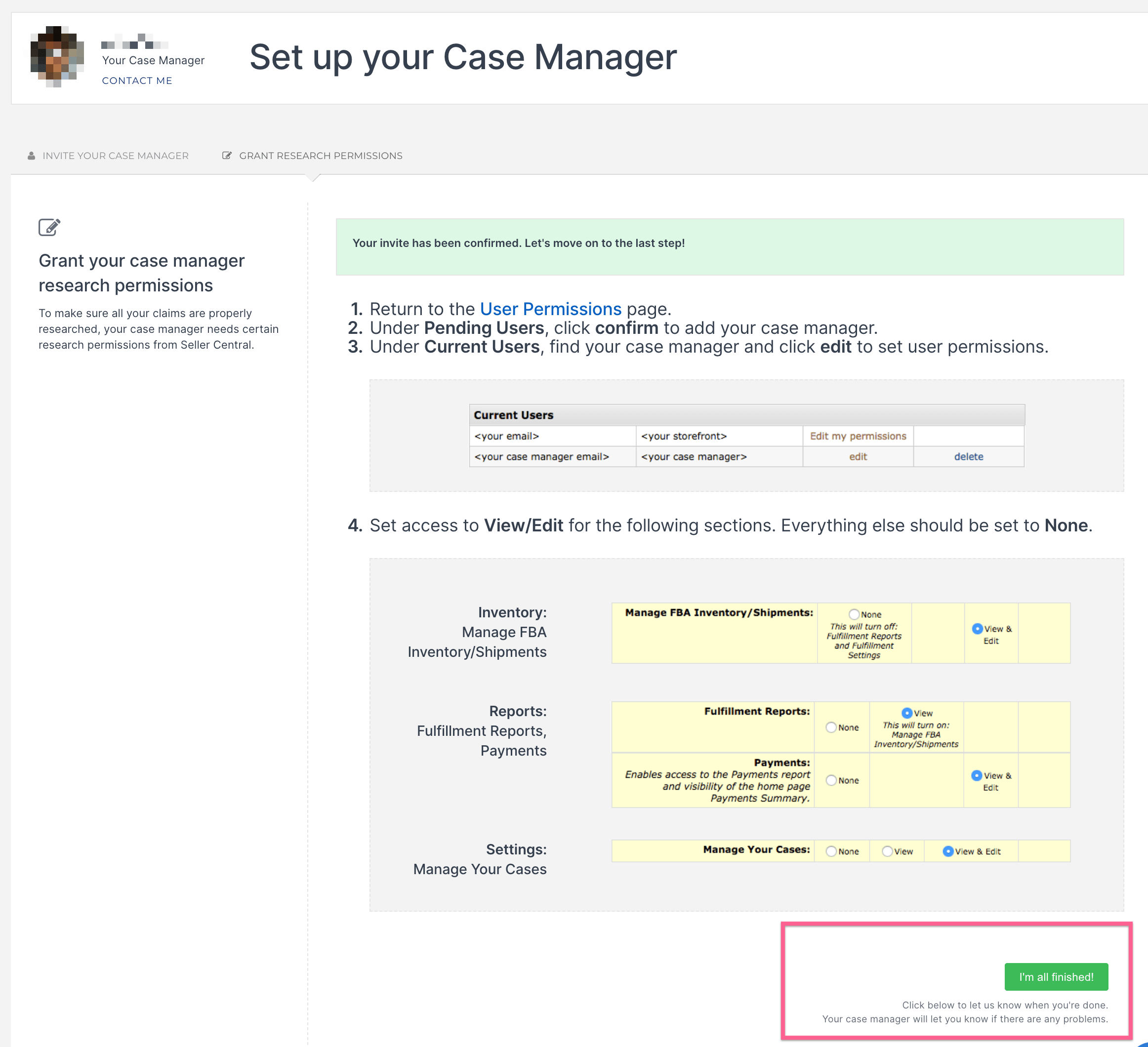
6) Your Case Manager will confirm your permissions within 12 hours
If everything looks properly set, your Case Manager will send you a confirmation email within 12 hours. If there are any missing permissions, you'll need to try again! If you experience any issues with this, feel free to contact us at support@sellerbench.com and someone from our team would be happy to help.
What's next?
Once you've finished setting up your Case Manager, all that's left is adding a default payment method so that we can get started!



